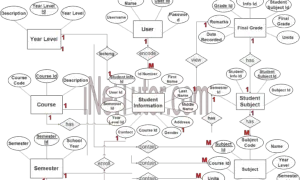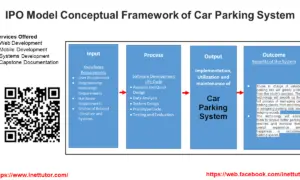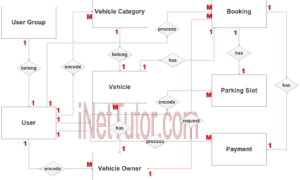PE Tools Management System ER Diagram
The capstone project entitled PE Tools Management System is a database driven application that works as the library system, but instead of books the different tools used in the physical education subject are being controlled and monitored. Encoding and updating of PE tools information, borrowing, returning and inventory of tools are the core features of the project.
You may visit and read the articles posted on PE Tools Management system
- PE Tools Management System in PHP and Bootstrap
- PE Tools Management System Database Model
- PE Tool Management System User Interface
This article will discuss the step by step process on how to prepare the entity relationship diagram or ERD of the project entitled PE Tools Management System.
The first step in the development of the PE Tools Management System is to prepare the ER diagram that will serve as the basis later on in the creation of the actual database.
We will create and explain the process of making the entity relationship diagram of PE Tools Management System.
Let’s start from the symbols used in the ER Diagram.
Entity is represented by the rectangle shape. The entity will be our database table of PE Tools Management System later on.
Attribute is represented by the oval shape. This will be the columns or fields of each table in the PE Tools Management System.
Relationship is represented by diamond shape. This will determine the relationships among entities. This is usually in a form of primary key to foreign key connection.
We will follow the 3 basic rules in creating the ER Diagram.
- Identify all the entities.
- Identify the relationship between entities and
- Add meaningful attributes to our entities.
Step 1. In the PE Tools Management System we have the following entities
- Account
- Account Log
- Borrower
- Course
- Tool
- Borrowed List
- Fine Record
- Fine Amount
Our design of PE Tools Management System consists of 8 entities; the specified entities will be our database tables in the design and implementation of PE Tools Management database schema.
We will now draw the entities of the PE Tools Management System specified above and it will be represented by a rectangle shape. The image below is the entities identified in the scope of the PE Tools Management System.
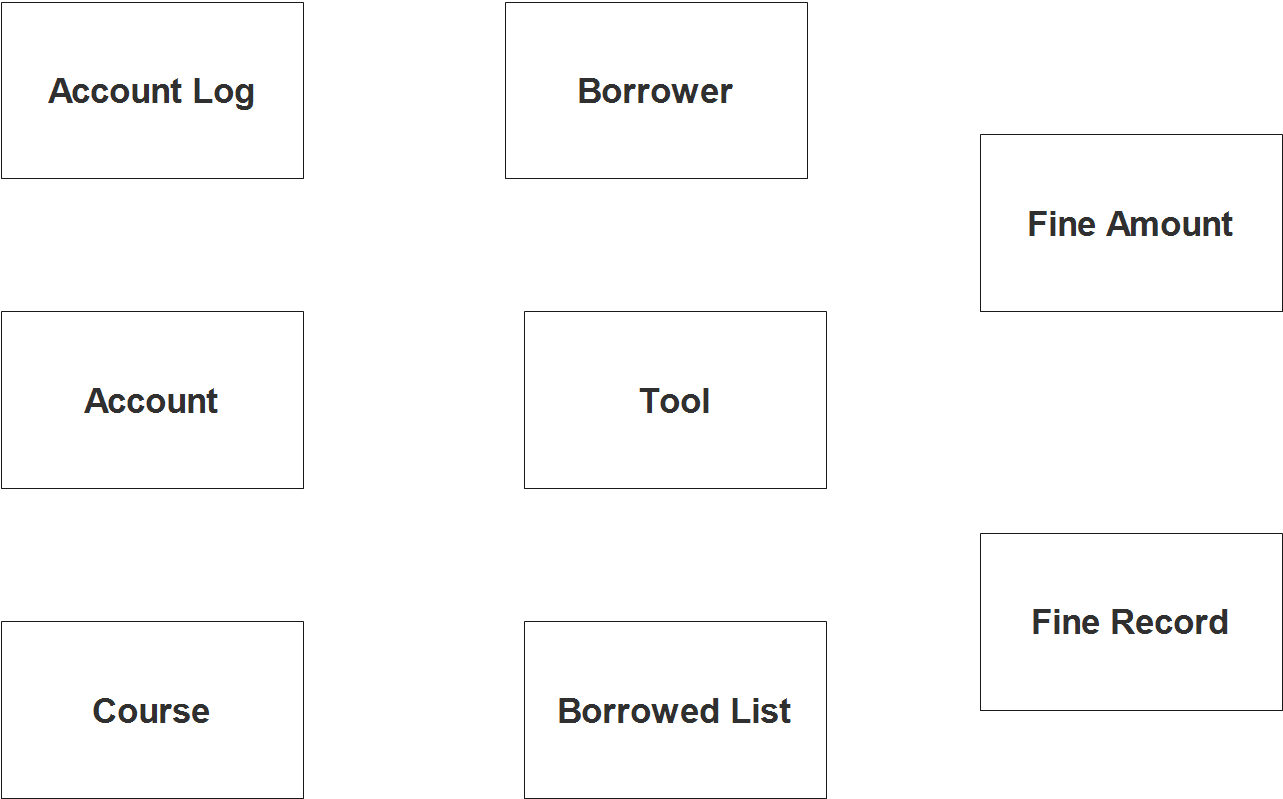
Step 2. After we have specified our entities, it is time now to connect or establish a relationship among the entities.
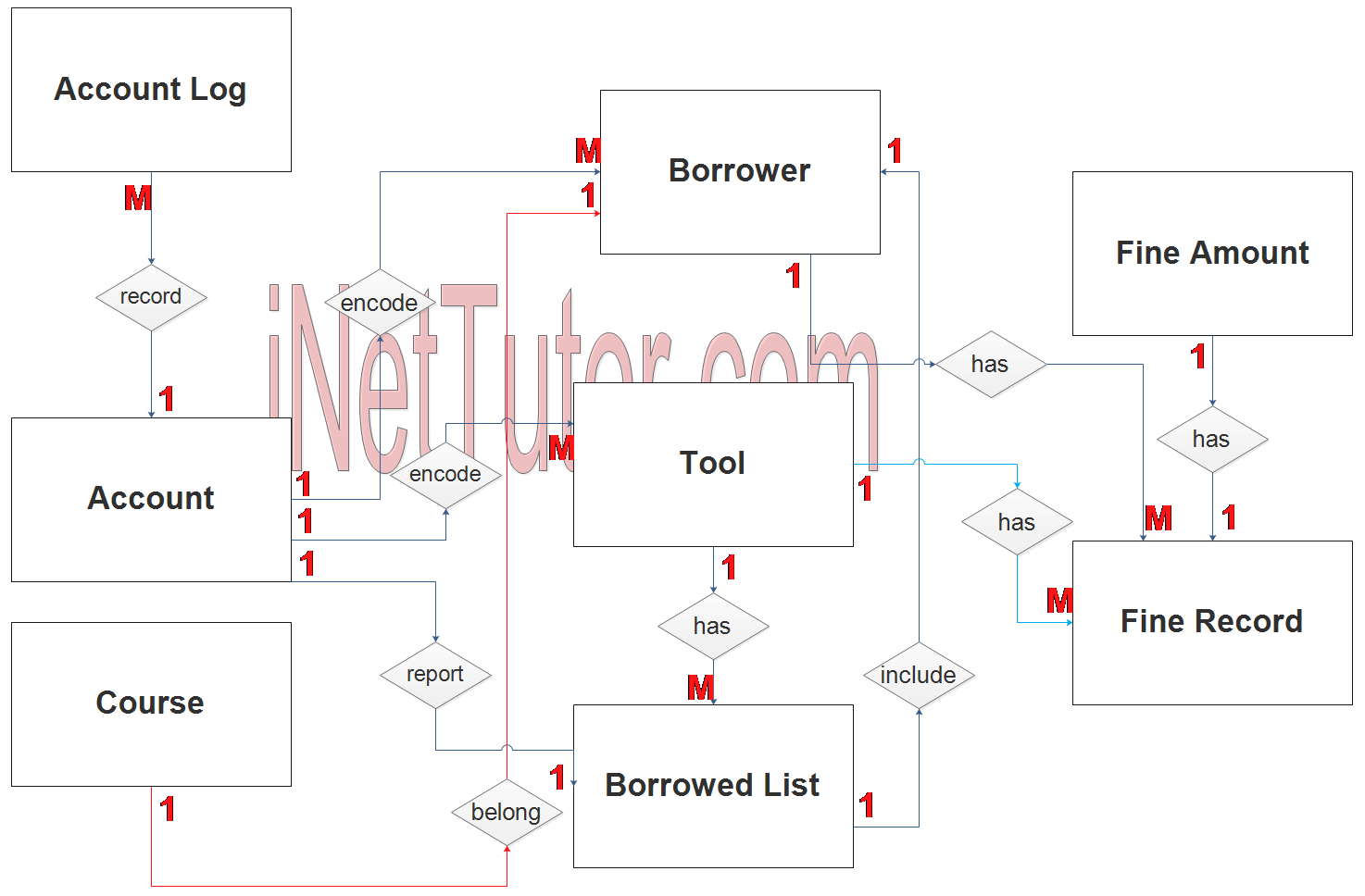
- The system can be accessed by the property custodian and the staff in-charge of securing and monitoring the PE tools. The registered users can encode, manage and update borrower information (1 to many relationship).
- The registered user can also encode, manage and update PE tools information (1 to many relationship).
- The registered user can print the borrowed list report (1 to 1 relationship). This was labeled as 1 is to 1 because the user can only read and print the borrowed list information, but technically the user can print multiple times.
- The system records the transactions conducted by the users (1 to many relationship).
- The borrower belongs to a specific course, department or section (1 to 1 relationship).
- The PE tool is included in the borrowed list report (1 to many relationship).
- The PE tool is also included in the fine record (1 to many relationship).
- The fine record has information of the fine amount (1 to many relationship).
- The borrower is also included in the borrowed list report (1 to many relationship).
- Lastly the borrower information is also included in the fine record (1 to many relationship).
Step 3. The last part of the ERD process is to add attributes to our entities.
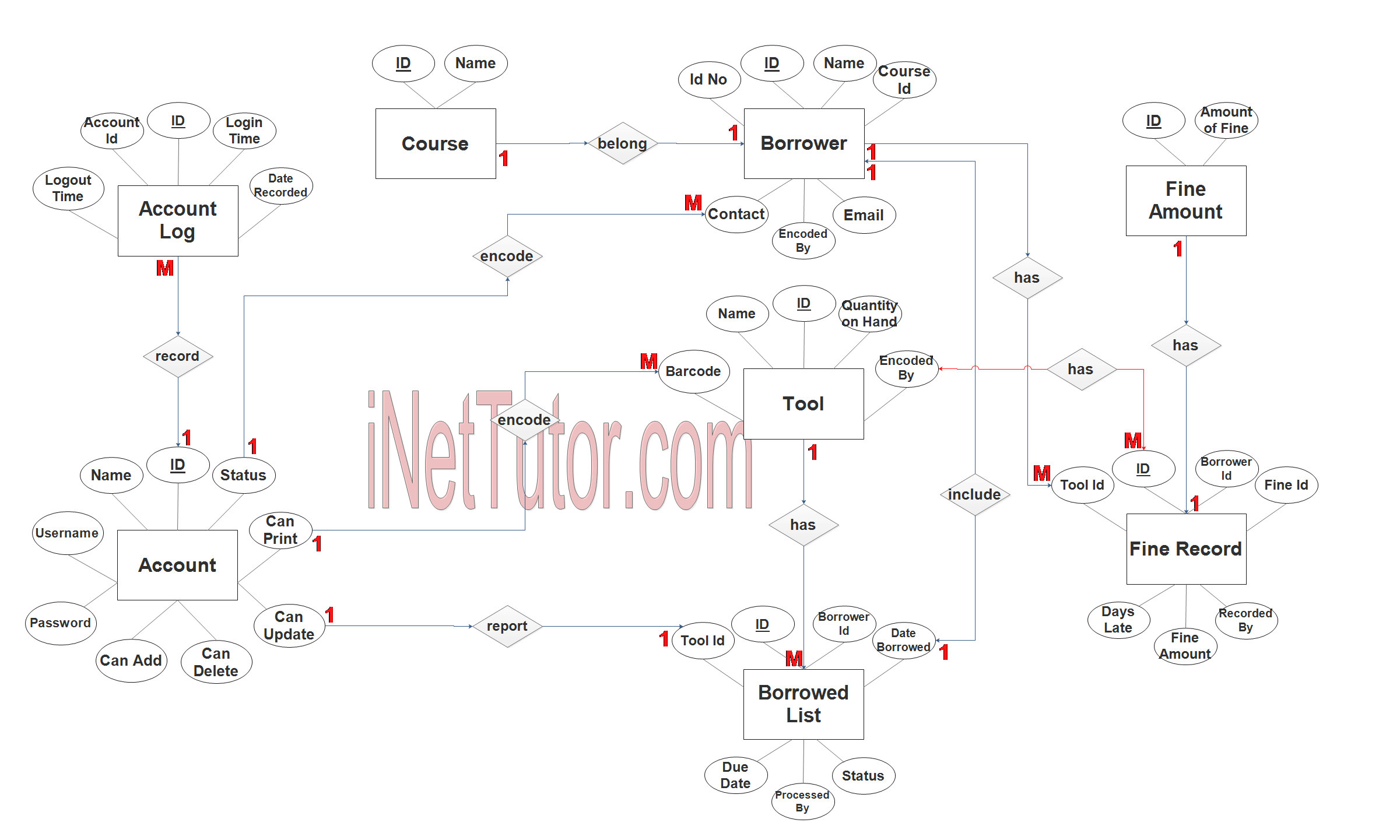
Account Entity has the following attributes:
- ID – primary key represented with underline
- Name
- Username
- Password
- Status
- Can Add
- Can Update
- Can Delete
- Can Print
Account Log Entity has the following attributes:
- ID – primary key represented with underline
- Account ID – foreign key
- Login Time
- Logout Time
- Date Recorded
Borrower Entity has the following attributes:
- ID – primary key represented with underline
- ID No
- Name
- Course ID – foreign key
- Contact
- Encoded By – foreign key
Course Entity has the following attributes:
- ID – primary key represented with underline
- Name
Tool Entity has the following attributes:
- ID – primary key represented with underline
- Barcode
- Name
- Quantity on hand
- Encoded By – foreign key
Borrowed List Entity has the following attributes:
- ID – primary key represented with underline
- Tool ID – foreign key
- Borrower ID – foreign key
- Date borrowed
- Due date
- Status
- Processed by – foreign key
Fine Record Entity has the following attributes:
- ID – primary key represented with underline
- Tool ID – foreign key
- Borrower ID – foreign key
- Fine ID – foreign key
- Days Late
- Fine Amount
- Recorded By – foreign key
Fine Amount Record Entity has the following attributes:
- ID – primary key represented with underline
- Amount of fine
Note: all attributes with underline represents the primary key of the entity or table.
The next step is to convert the plan designed on ER Diagram into the actual database, please search for the PE Tools Management System article which was already posted.
Contact us on our facebook page for the softcopy of the PE Tools Management System.
You may visit our facebook page for more information, inquiries and comments.
Hire our team to do the project.