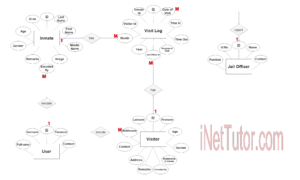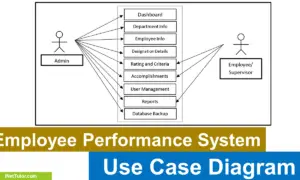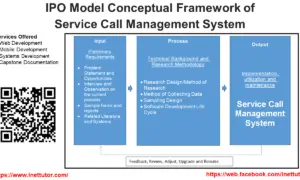Task Management System ER Diagram
The capstone project entitled Task Management System is an online platform for monitoring task or activities of a certain project. This is an example of collaborative software wherein multiple workers can work on 1 project by dividing the task to each member.
You may visit the read the articles posted on task management system
This article will discuss the step by step process on how to prepare the entity relationship diagram or ERD of the project entitled Task Management System.
The first step in the development of the Task Management System is to prepare the ER diagram that will serve as the basis later on in the creation of the actual database.
We will create and explain the process of making the entity relationship diagram of Task Management System.
Let’s start from the symbols used in the ER Diagram.
Entity is represented by the rectangle shape. The entity will be our database table of Task Management System later on.
Attribute is represented by the oval shape. This will be the columns or fields of each table in the Task Management System.
Relationship is represented by diamond shape. This will determine the relationships among entities. This is usually in a form of primary key to foreign key connection.
We will follow the 3 basic rules in creating the ER Diagram.
- Identify all the entities.
- Identify the relationship between entities and
- Add meaningful attributes to our entities.
Step 1. In the Task Management System we have the following entities
- Admin
- Employee
- Task
- Task Category
- Task Update
- Client
- Project Manager
Our design of Task Management System consists of 7 entities; the specified entities will be our database tables in the design and implementation of Task Management database schema.
We will now draw the entities of the Task Management System specified above and it will be represented by a rectangle shape. The image below is the entities identified in the scope of the Task Management System.
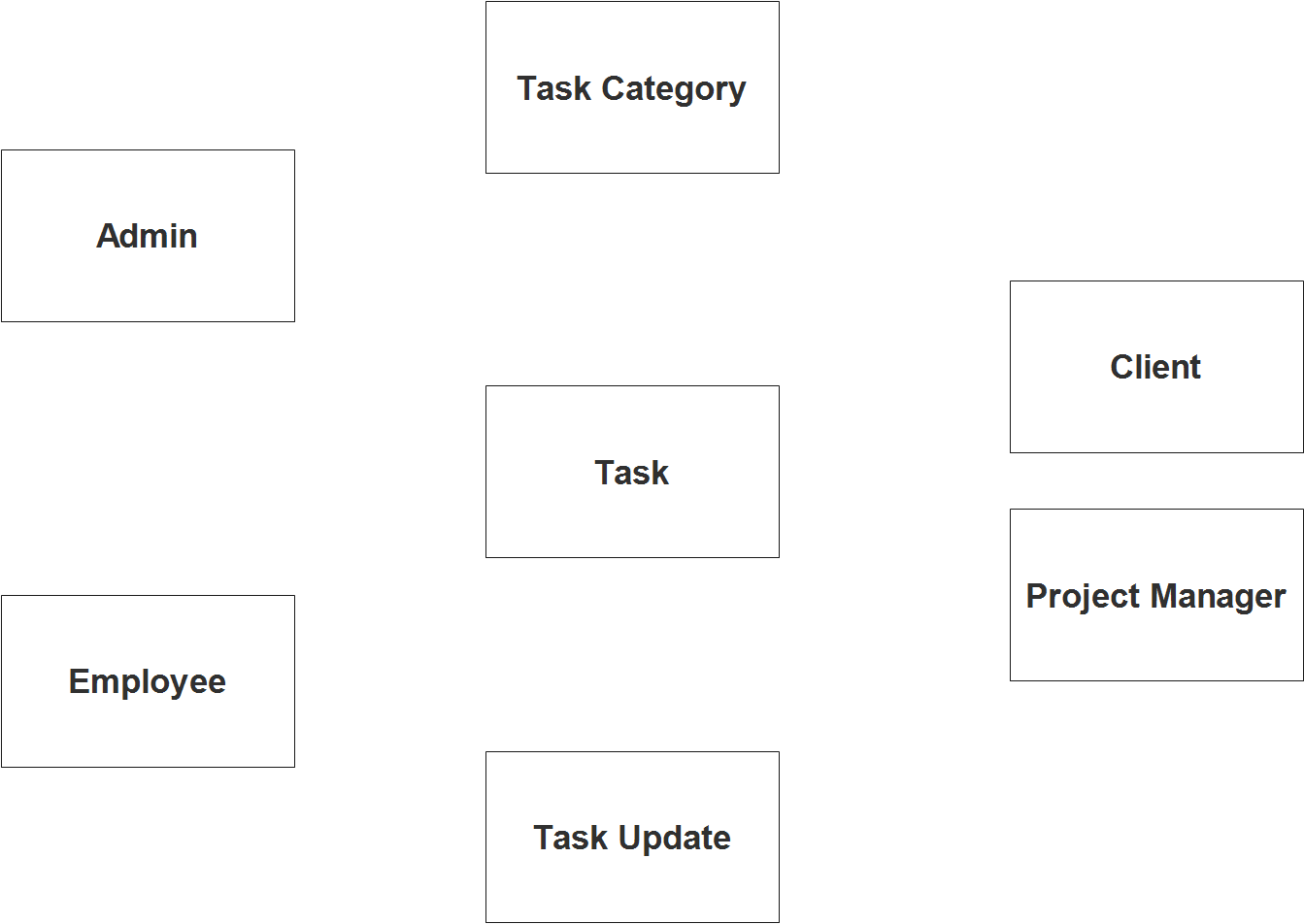
Step 2. After we have specified our entities, it is time now to connect or establish a relationship among the entities.
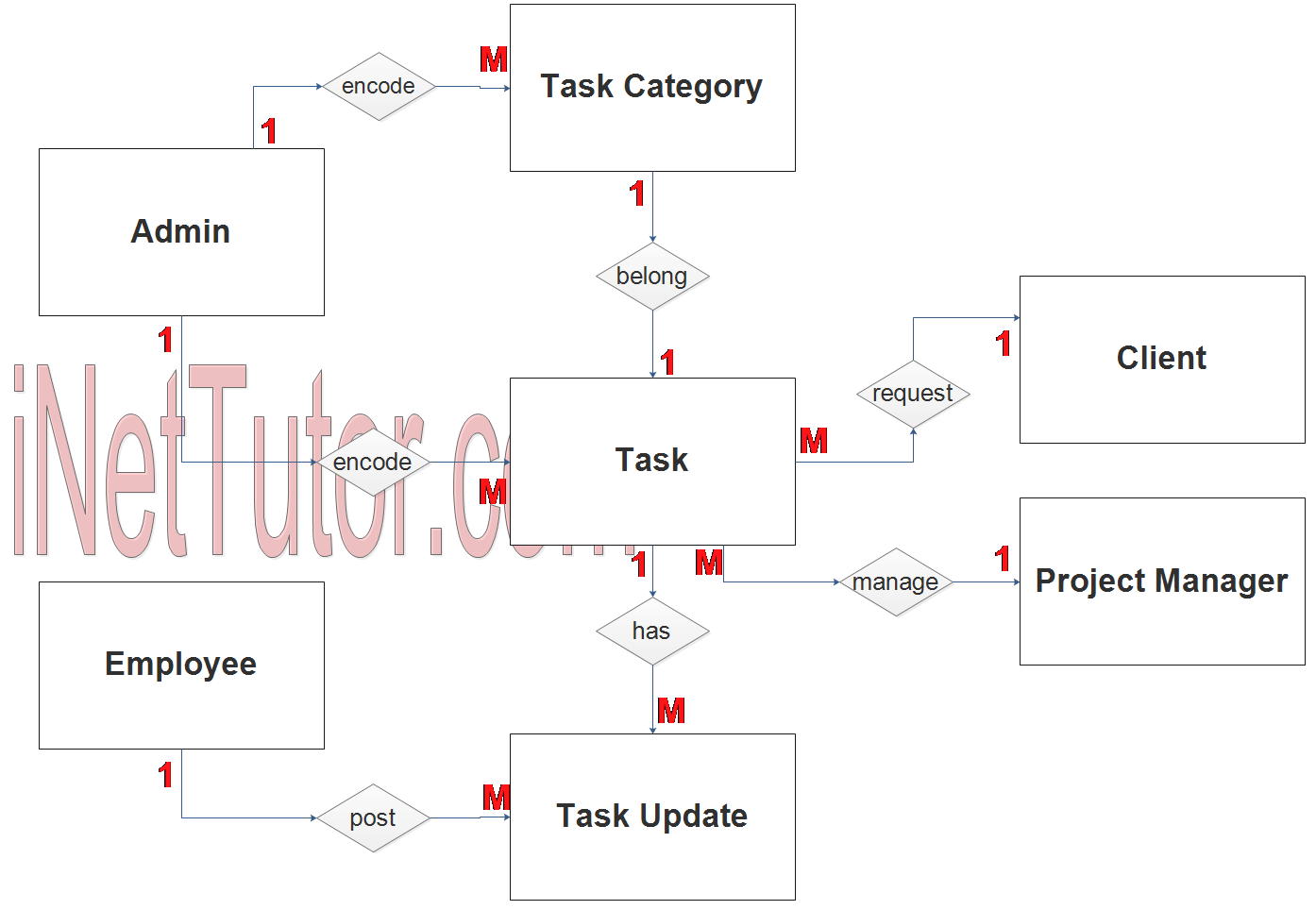
- The administrator will first encode or approve the list of tasks requested by the clients (1 to many relationship).
- The administrator also encodes and manages tasks category (1 to many relationship).
- The client request for several tasks (1 to many relationship).
- A task belongs to a specific category (1 to 1 relationship).
- The project manager will assign the task to every member or employee (1 to many relationship).
- The task has several update information (1 to many relationship).
- The members of the project will post an update regarding their specific task (1 to many relationship). Every task update can be viewed by the project manager and the client.
Step 3. The last part of the ERD process is to add attributes to our entities.
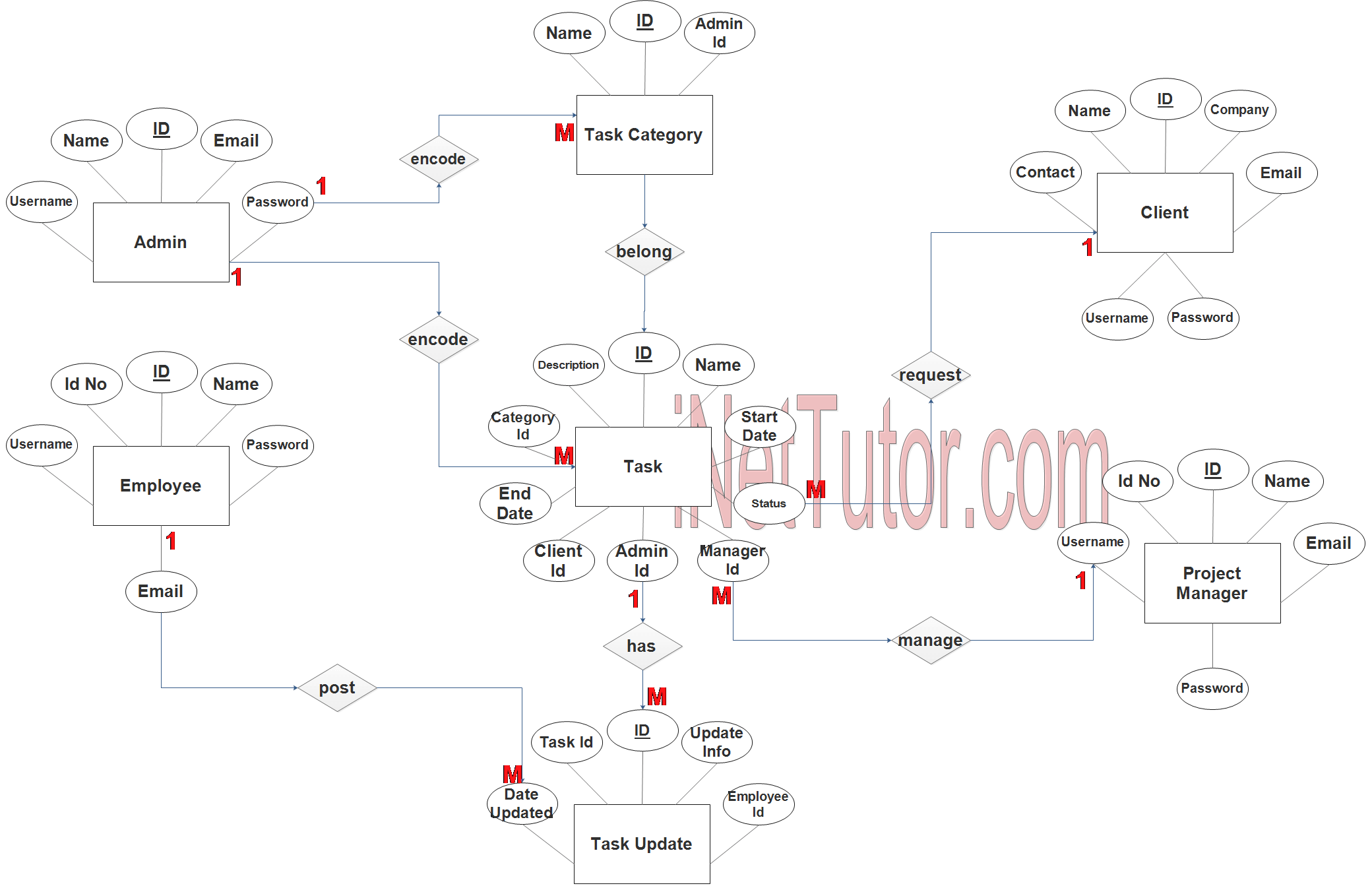
Admin Entity has the following attributes:
- ID – primary key represented with underline
- Name
- Username
- Password
Employee Entity has the following attributes:
- ID – primary key represented with underline
- ID No
- Name
- Username
- password
Task Entity has the following attributes:
- ID – primary key represented with underline
- Name
- Description
- Category ID – foreign key
- Start date
- End date
- Client ID – foreign key
- Admin ID – foreign key
- Manager ID – foreign key
- Status
Task Category Entity has the following attributes:
- ID – primary key represented with underline
- Name
- Admin ID – foreign key
Task Update Entity has the following attributes:
- ID – primary key represented with underline
- Task ID – foreign key
- Update Info
- Employee ID
- Date Updated
Client Entity has the following attributes:
- ID – primary key represented with underline
- Name
- Contact
- Company
- Username
- password
Project Manager Entity has the following attributes:
- ID – primary key represented with underline
- ID no
- Name
- Username
- Password
Note: all attributes with underline represents the primary key of the entity or table.
The next step is to convert the plan designed on ER Diagram into the actual database, please search for the Task Management System article which was already posted.
Contact us on our facebook page for the softcopy of the Task Management System.
You may visit our facebook page for more information, inquiries and comments.
Hire our team to do the project.