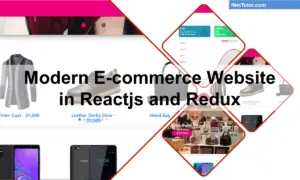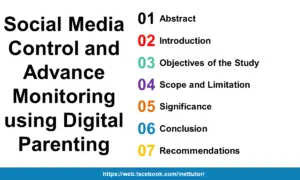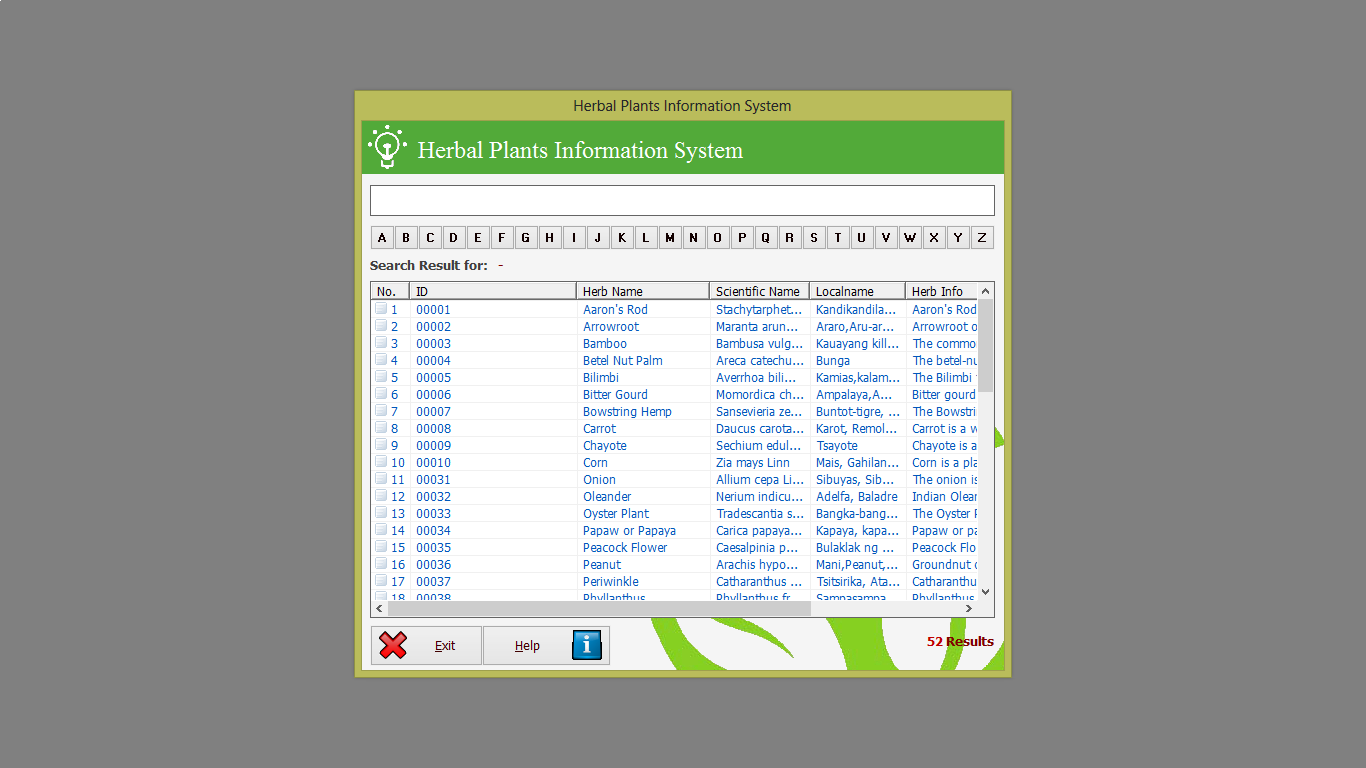System Description
The Automated Student Grade Record System (ASGRS) is an automated system for the registrar’s office to update student’s profiles and fast and accurate release of student’s grades. The developed system can provide an accurate and fast releasing of grades to students. It also minimizes the tasks of the person in-charge in the releasing of grades and keeping the student’s record.
The target users of the developed system are the faculty, department chairman, registrar office personnel and system administrator.
This system provides a computerized student’s records and the registrar’s staff can print student’s population report, and student’s grades. The department chairman can also view student’s grades and the faculties subject load.
The ASGRS offers several benefits, such as: reliable and complete information; easily accessible and accurate student record reports; high quality information; reduces errors in the result; produces output in greater quantities and of better quality; and provides an electronic tool that is user friendly and easy to use. The developed system also provides a back-up feature that creates a copy of the original database.
Registrar
Student Info – Creates a link to the student’s information form where the registrar can encode student’s personal information.
Subject Info – Creates a link to the subject’s information form where the registrar can input subject information such as subject code and its descriptive title.
Course – Creates a link to the course information form where you can add or delete the course title.
Student Subject – Creates a link to a student subject form which you can find the entire subject’s taken by the student’s.
Year Level – Creates a link to a year level form which the registrar can choose the student’s year level.
School Year – Creates a link to a school year form in which you can add the school year option.
Student list – Creates link to a Student’s list form in which the registrar can display and print the list of the student’s in different course, semester, and yea level.
Student Grades – Creates a link to a student’s grade form where the registrar can view and print the grades of the student in every semester and year level.
Student Population – It displays the population report in every semester and school year.
Faculty Account Control Panel
Account – It allows the user to change the user name and password.
Help – It helps the users to understand and know the functions of the buttons that can be found all forms.
Encode Grades – Creates link to a grade sheet for that the faculty can encode the grades of every student’s.
Batch Upload – Creates link to a batch upload utility form in which you can find the source excel file and a destination of Ms Access Database file.
Logout – It allows the user to leave or close the form.
Administrator’s Control Panel
Account (registrar, faculty)– It allows the user to change the user name and password.
User’s Log – Creates link to a User’s Log form in which you can find the list of the users who logged-in in the system.
Help – It helps the users to understand and know the functions of the buttons that can be found all forms.
Logout – It allows the user to leave or close the form.
Department Chairman Control Panel
Account – It allows the user to change the user name and password.
Help – It helps the users to understand and know the functions of the buttons that can be found all forms.
Logout – It allows the user to leave or close the form.