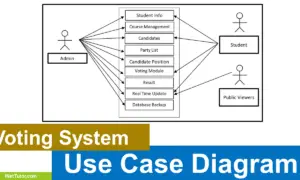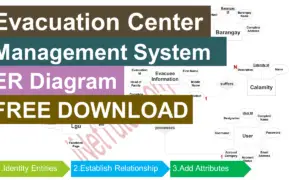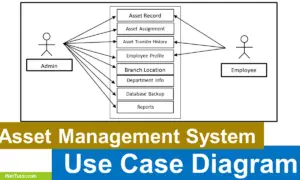News Portal Application ER Diagram
The capstone project entitled News Portal Application is an example of blogging platform that allow writers/authors to post and publish the news article. Readers can subscribe to the platform in order to receive the latest articles posted on the site. Furthermore the administrators and moderators can approve and decline a comment from the readers/subscribers.
For more information about our news portal application, you may visit the following article:
This article will discuss the step by step process on how to prepare the entity relationship diagram or ERD of the project entitled News Portal Application.
The first step in the development of the News Portal Application is to prepare the ER diagram that will serve as the basis later on in the creation of the actual database.
We will create and explain the process of making the entity relationship diagram of News Portal Application.
Let’s start from the symbols used in the ER Diagram.
Entity is represented by the rectangle shape. The entity will be our database table of News Portal Application later on.
Attribute is represented by the oval shape. This will be the columns or fields of each table in the News Portal Application.
Relationship is represented by diamond shape. This will determine the relationships among entities. This is usually in a form of primary key to foreign key connection.
We will follow the 3 basic rules in creating the ER Diagram.
- Identify all the entities.
- Identify the relationship between entities and
- Add meaningful attributes to our entities.
Step 1. In the News Portal Application we have the following entities
- Author
- News
- News Category
- Subscriber
- Comment
- User
- Backup
Our design of News Portal Application consists of 7 entities; the specified entities will be our database tables in the design and implementation of Real Estate Management database schema.
We will now draw the entities of the News Portal Application specified above and it will be represented by a rectangle shape. The image below is the entities identified in the scope of the News Portal Application.
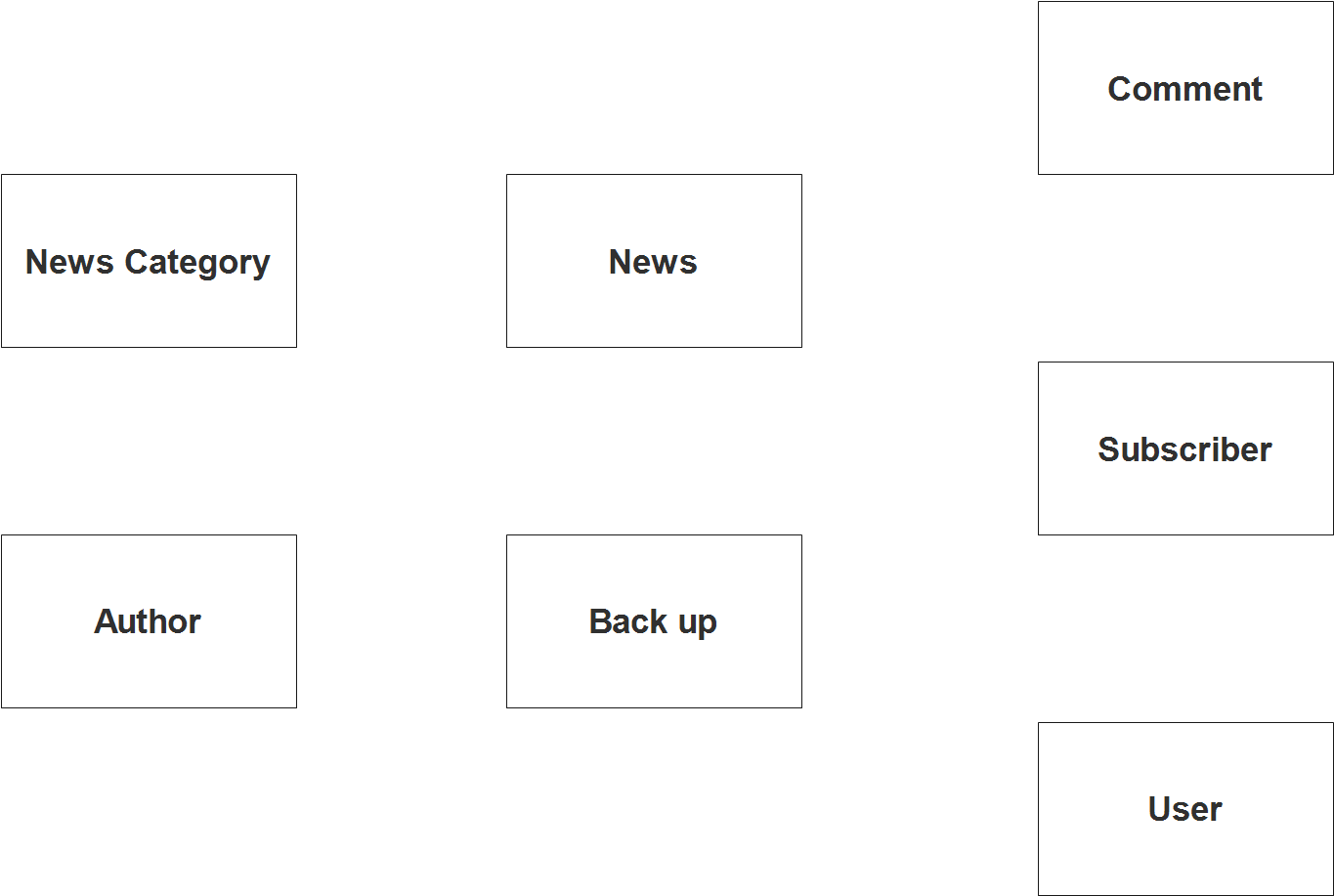
Step 2. After we have specified our entities, it is time now to connect or establish a relationship among the entities.
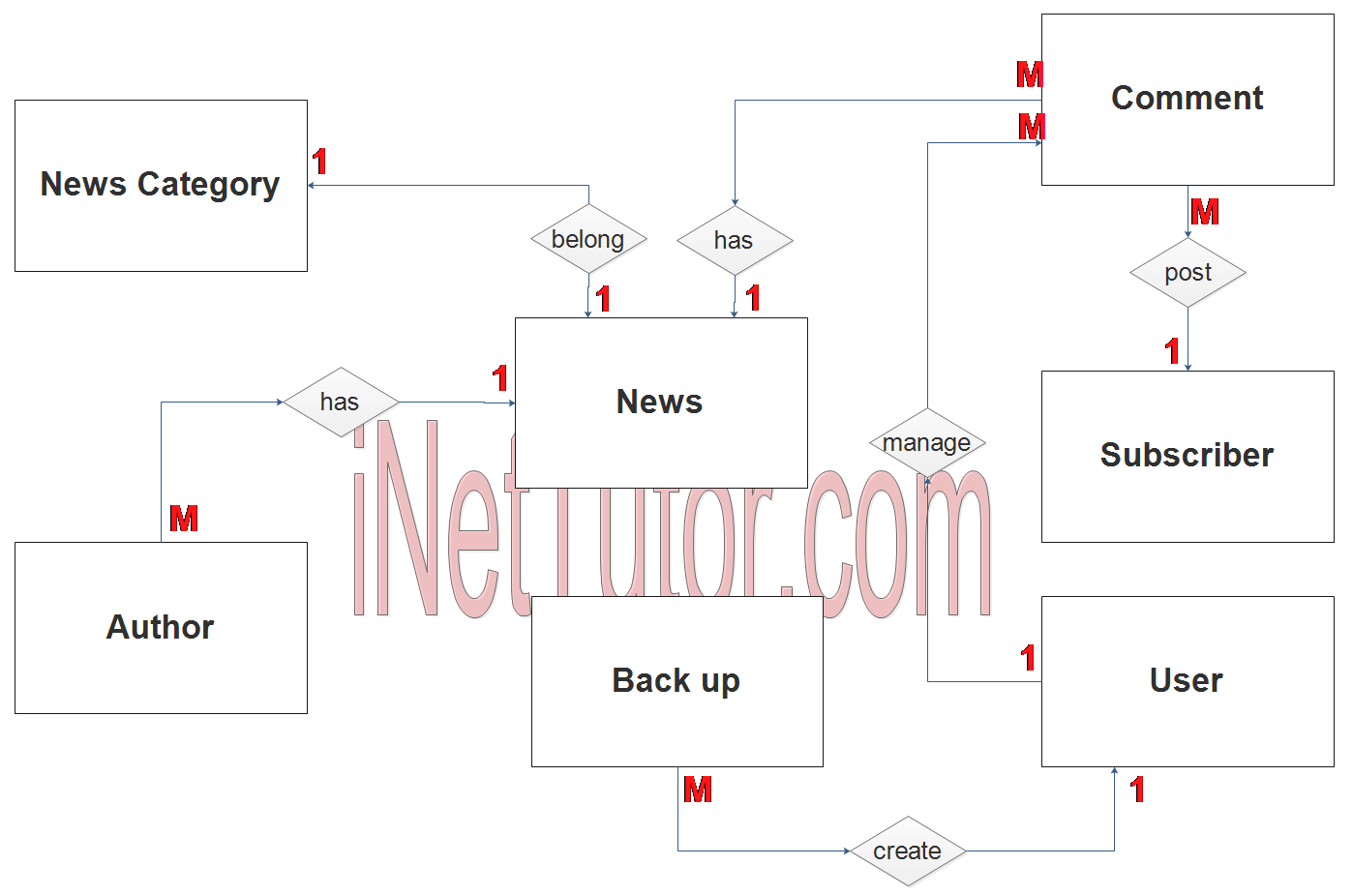
- The writer or author encode/manage/update the article or news information (1 to many relationship).
- The news or article belongs to a news category (1 to 1 relationship).
- An article or news has comments from the readers/subscribers (1 to many relationship).
- The administrators/moderators can approve, remove and decline comments from the readers/subscribers (1 to many relationship).
- The administrator of the platform performs backup of the entire site on a daily and schedule basis (1 to many relationship).
Step 3. The last part of the ERD process is to add attributes to our entities.
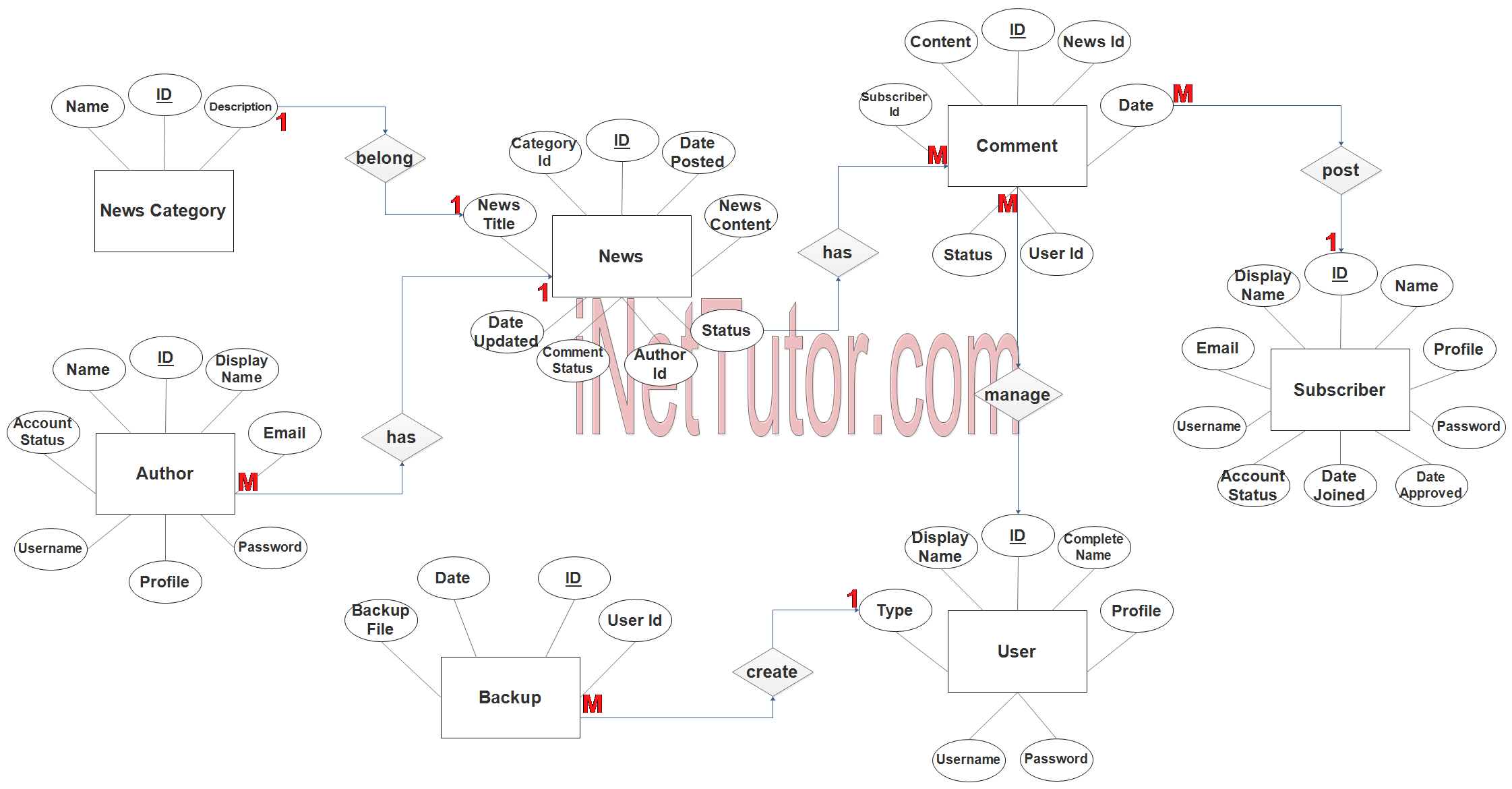
Author Entity has the following attributes:
- ID – primary key represented with underline
- Name
- Display Name
- Profile Picture
- Username
- Password
- Account Status
News Entity has the following attributes:
- ID – primary key represented with underline
- Category ID – foreign key
- News Title
- News Content
- Date Posted
- Date Updated
- Comment Status
- Author ID – foreign key
- Status
News Category Entity has the following attributes:
- ID – primary key represented with underline
- Name
- Description
Subscriber Entity has the following attributes:
- ID – primary key represented with underline
- Name
- Display Name
- Profile Picture
- Date joined
- Date approved
- Username
- Password
- Account Status
Comment Entity has the following attributes:
- ID – primary key represented with underline
- News ID – foreign key
- Subscriber ID – foreign key
- Content
- Date
- Status
- User ID – foreign key
User Entity has the following attributes:
- ID – primary key represented with underline
- Display Name
- Complete Name
- Profile picture
- Username
- Password
- Type (user category)
Backup Entity has the following attributes:
- ID – primary key represented with underline
- User ID – foreign key
- Date
- Backup File
Note: all attributes with underline represents the primary key of the entity or table.
The next step is to convert the plan designed on ER Diagram into the actual database, please search for the News Portal Application article which was already posted.
Contact us on our facebook page for the softcopy of the News Portal Application.
You may visit our facebook page for more information, inquiries and comments.
Hire our team to do the project.