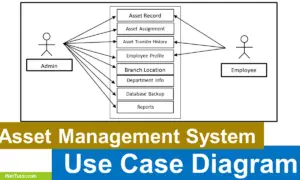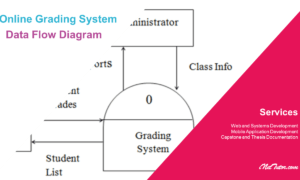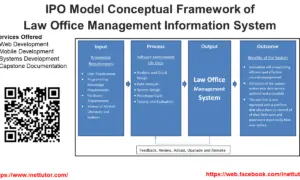Procurement Management System ER Diagram
This article will discuss the step by step process on how to prepare the entity relationship diagram or ERD of the project entitled Procurement Management System.
The capstone project entitled Procurement Management System is a network based application that connects several offices that involves in the processing of supplies and equipment of the organization requested by the several department or offices.
The first step in the development of the Procurement Management System is to prepare the ER diagram that will serve as the basis later on in the creation of the actual database.
We will create and explain the process of making the entity relationship diagram of Procurement Management System.
Let’s start from the symbols used in the ER Diagram.
Entity is represented by the rectangle shape. The entity will be our database table of Procurement Management System later on.
Attribute is represented by the oval shape. This will be the columns or fields of each table in the Procurement Management System.
Relationship is represented by diamond shape. This will determine the relationships among entities. This is usually in a form of primary key to foreign key connection.
We will follow the 3 basic rules in creating the ER Diagram.
- Identify all the entities.
- Identify the relationship between entities and
- Add meaningful attributes to our entities.
Step 1. In the Procurement Management System we have the following entities
- User
- Department
- Item
- Item Category
- Unit
- Procurement Plan
- Purchase Request
- Purchase Request Detail
- Purchase Order
- Purchase Order Detail
- Voucher
Our design of Procurement Management System consists of 11 entities; the specified entities will be our database tables in the design and implementation of Procurement Management System database schema.
We will now draw the entities of the Procurement Management System specified above and it will be represented by a rectangle shape. The image below is the entities identified in the scope of the Procurement Management System.

Step 2. After we have specified our entities, it is time now to connect or establish a relationship among the entities.
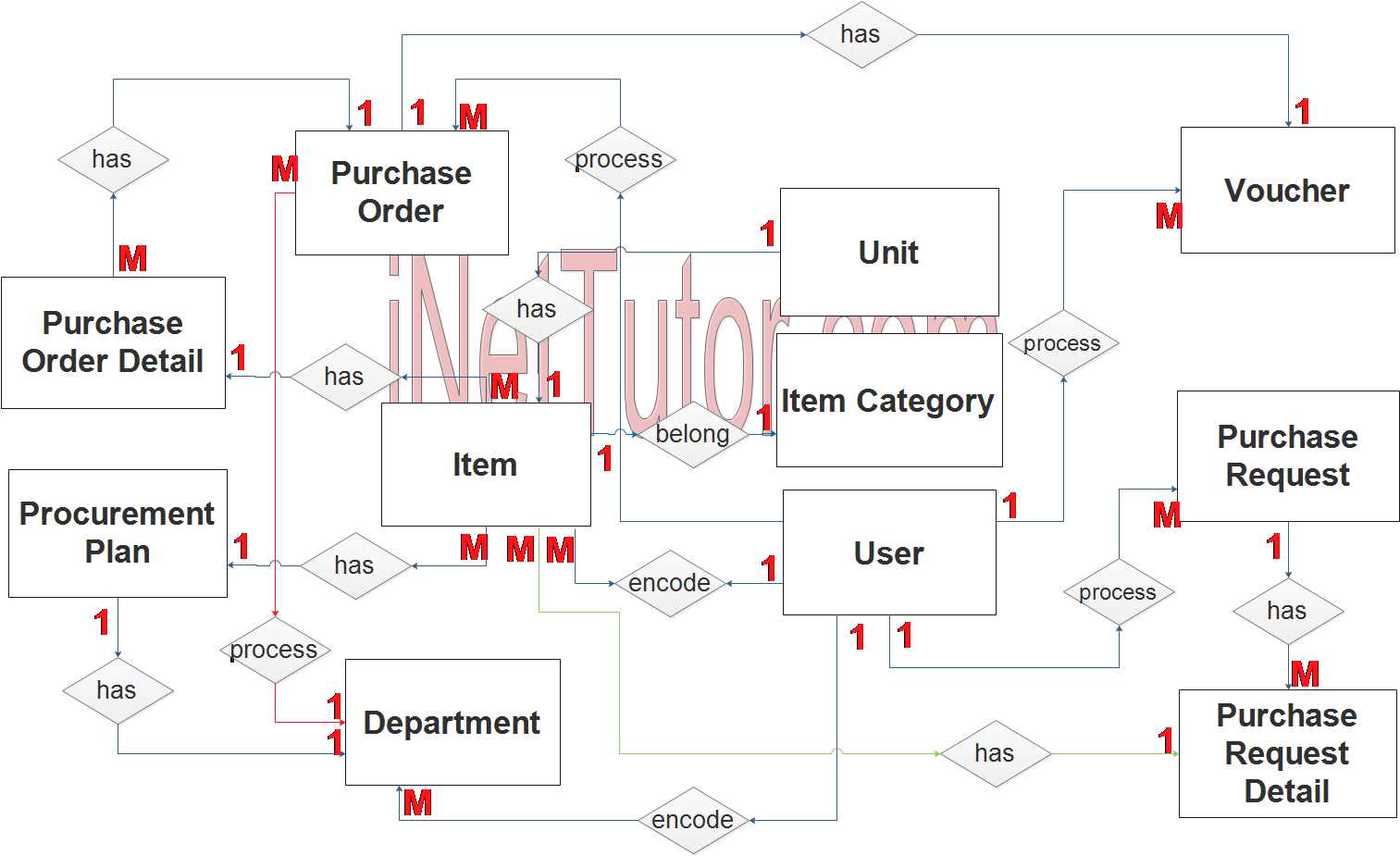
- The user encode/manage/update the department information (1 to many relationship). The user type that can manage the department info is the admin group.
- The user encode/manage/update the department information (1 to many relationship). The user type that can manage the item info is the bac group or the personnel in the bids and awards office.
- An item belongs to a specific item category (1 to 1 relationship).
- An item has a unit (1 to 1 relationship).
- Items will be included in the procurement plan (1 to many relationship).
- Every department will prepare their procurement plan (1 to 1 relationship).
- Once the procurement plan was approved, the user per department can now process the purchase request (1 to many relationship).
- Purchase request information includes details or the itemized information (1 to many relationship).
- Purchase order can be accessed and process only by the bac personnel (1 to many relationship).
- Purchase order contains details or itemized information (1 to many relationship).
- A voucher will be prepared for every purchase order (1 to 1 relationship).
Step 3. The last part of the ERD process is to add attributes to our entities.
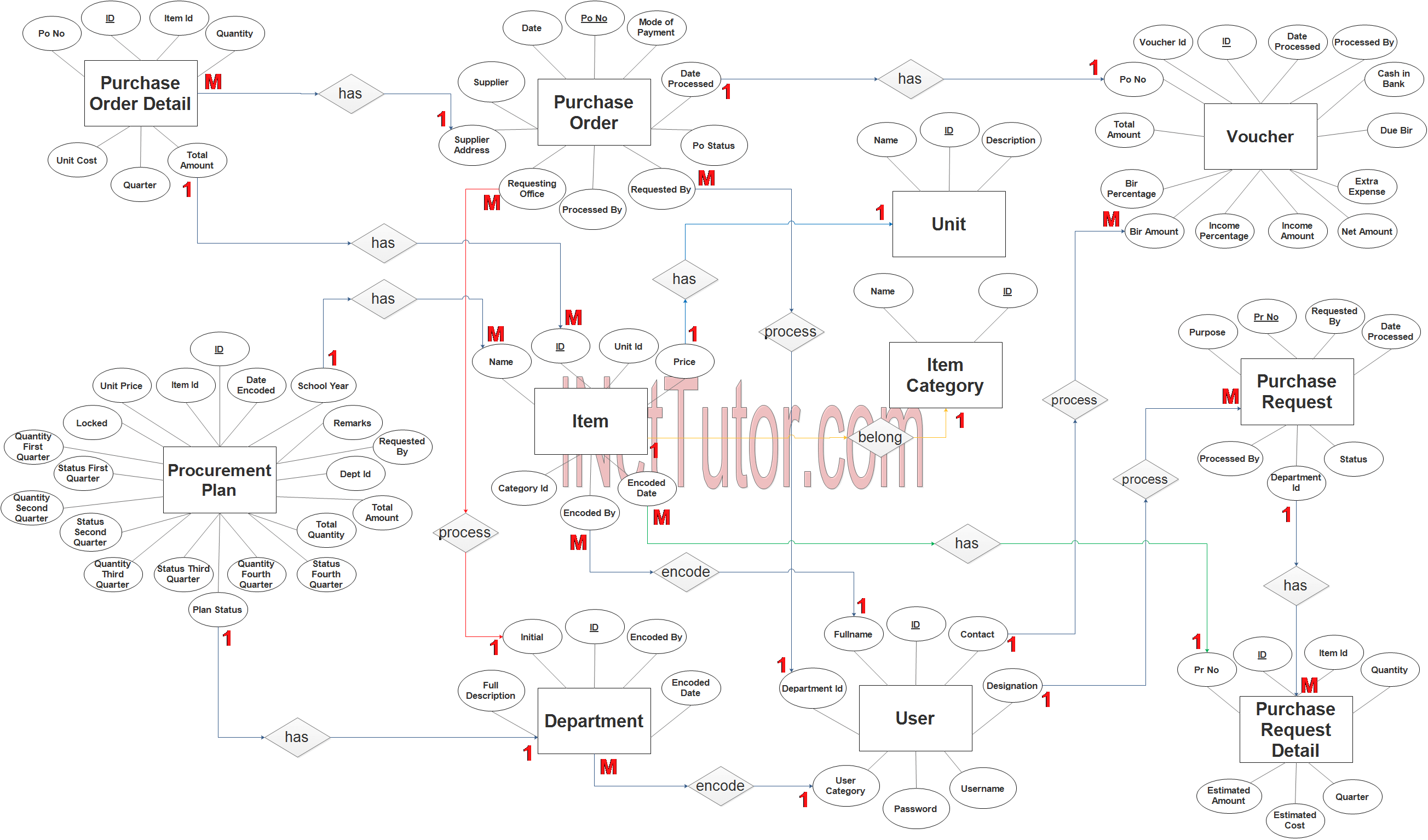
User Entity has the following attributes:
- ID – primary key represented with underline
- Fullname
- Contact
- Designation
- Department ID – foreign key
- User category
- Username
- Password
Department Entity has the following attributes:
- ID – primary key represented with underline
- Initial
- Full Description
- Encoded By – foreign key
- Encoded Date
Item Entity has the following attributes:
- ID – primary key represented with underline
- Name
- Unit ID – foreign key
- Category ID – foreign key
- Price
- Encoded By – foreign key
- Encoded Date
Item Category Entity has the following attributes:
- ID – primary key represented with underline
- Name
Unit Entity has the following attributes:
- ID – primary key represented with underline
- Name
- Description
Procurement Plan Entity has the following attributes:
- ID – primary key represented with underline
- Item ID – foreign key
- Date Encoded
- Unit Price
- Locked
- Quantity First Quarter
- Status First Quarter
- Quantity Second Quarter
- Status Second Quarter
- Quantity Third Quarter
- Status Third Quarter
- Quantity Fourth Quarter
- Status Fourth Quarter
- Plan Status
- Total Quantity
- Total Amount
- Department ID – foreign key
- Requested By
- Remarks
- School year
Purchase Request Entity has the following attributes:
- Pr No – primary key represented with underline
- Requested By
- Purpose
- Date Processed
- Processed By
- Department ID – foreign key
- Status
Purchase Request Detail Entity has the following attributes:
- ID – primary key represented with underline
- Item ID – foreign key
- PR No
- Quantity
- Estimated Amount
- Estimated Cost
- Quarter
Purchase Order Entity has the following attributes:
- PO No – primary key represented with underline
- Date
- Mode of Payment
- Supplier
- Date Processed
- Supplier Address
- PO Status
- Requesting Office
- Processed By
- Requested By
Purchase Order Detail Entity has the following attributes:
- ID – primary key represented with underline
- PO No
- Item ID – foreign key
- Quantity
- Unit Cost
- Quarter
- Total Amount
Voucher Entity has the following attributes:
- ID – primary key represented with underline
- Voucher No
- Date Processed
- Processed By
- PO No
- Cash in Bank
- Total Amount
- Due BIR
- BIR Percentage
- Extra Expense
- BIR Amount
- Income Percentage
- Income Amount
- Net Amount
Note: all attributes with underline represents the primary key of the entity or table.
The next step is to convert the plan designed on ER Diagram into the actual database, please search for the Procurement Management System article which was already posted.
Contact us on our facebook page for the softcopy of the Procurement Management System.
You may visit our facebook page for more information, inquiries and comments.
Hire our team to do the project.