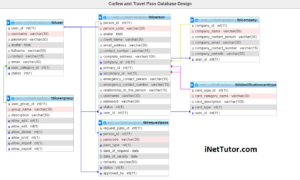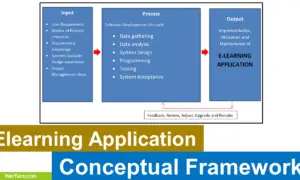Car Rental System ER Diagram
This article will discuss the step by step process on how to prepare the entity relationship diagram or ERD of the project entitled Car Rental System.
Car Rental System is platform that will help car owners to showcase their cars and vehicles that are open and available to be rented; it is also very beneficial to those individuals who are looking for vehicles for rent. The administrator and management will serve as the moderator for every transactions that will occur or happen in the platform, this is to make sure that the both parties (car owner and clients) will have a smooth flow of transaction.
The first step in the development of the Car Rental System is to prepare the ER diagram that will serve as the basis later on in the creation of the actual database.
We will create and explain the process of making the entity relationship diagram of car rental system.
Let’s start from the symbols used in the ER Diagram.
Entity is represented by the rectangle shape. The entity will be our database table of Car Rental System later on.
Attribute is represented by the oval shape. This will be the columns or fields of each table in the Car Rental System.
Relationship is represented by diamond shape. This will determine the relationships among entities. This is usually in a form of primary key to foreign key connection.
We will follow the 3 basic rules in creating the ER Diagram.
- Identify all the entities.
- Identify the relationship between entities and
- Add meaningful attributes to our entities.
Step 1. In the Car Rental System, we have the following entities
- Customer
- Customer Credential
- Car
- Car Image
- Car Review
- Owner
- Owner Credential
- Payment
- Rental
- Admin
We will now draw the entities of the Car Rental System specified above and it will be represented by a rectangle shape.
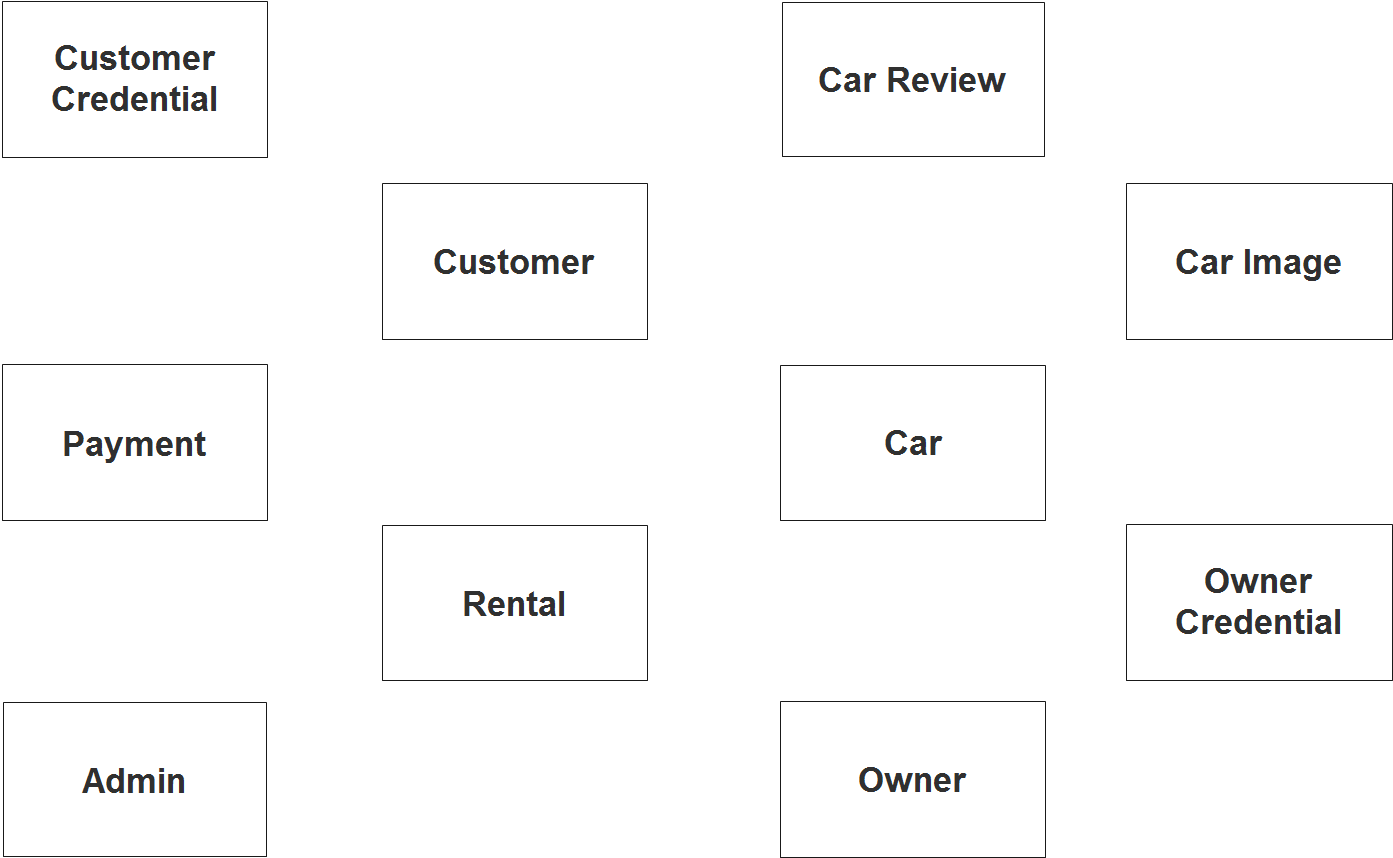
Step 2. After we have specified our entities, it is time now to connect or establish a relationship among the entities.
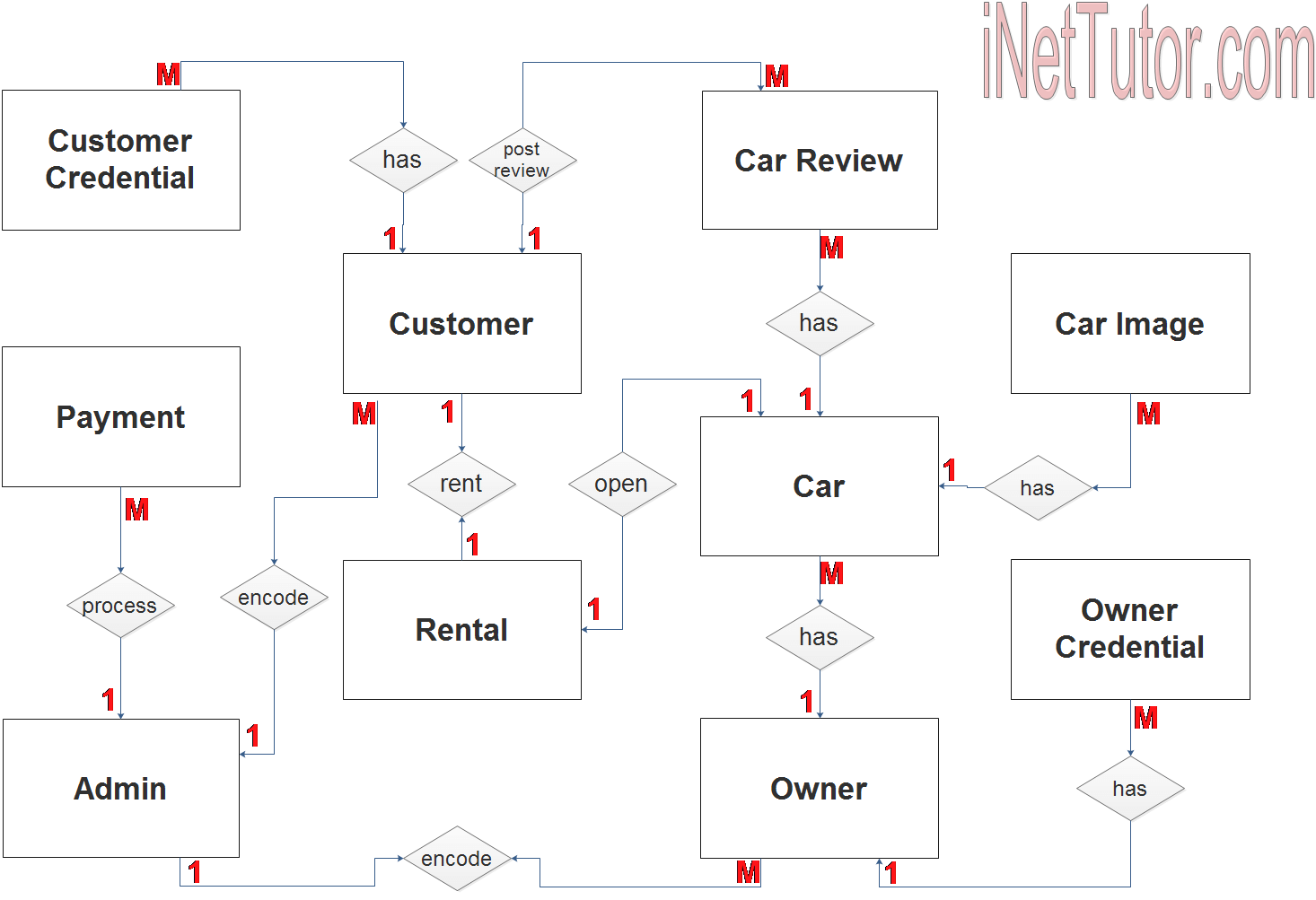
- the admin can encode 1 or more customer information (1 to many relationship)
- the admin can encode 1 or more car owner information (1 to many relationship)
- the car owner can register 1 or more car information (1 to many relationship)
- the car has multiple image (1 to many relationship)
- the car owner will need to upload their credentials such as the proof of car ownership (1 to many relationship)
- the customer can only rent 1 car at a time or per transaction (1 to 1 relationship)
- the customer also needs to upload credentials such as valid ID, driver’s license and other (1 to many relationship)
- the customer can comment and review car information (1 to many relationship)
- lastly the admin or the management can process the payments (1 to many relationship)
Step 3. The last part of the ERD process is to add attributes to our entities.
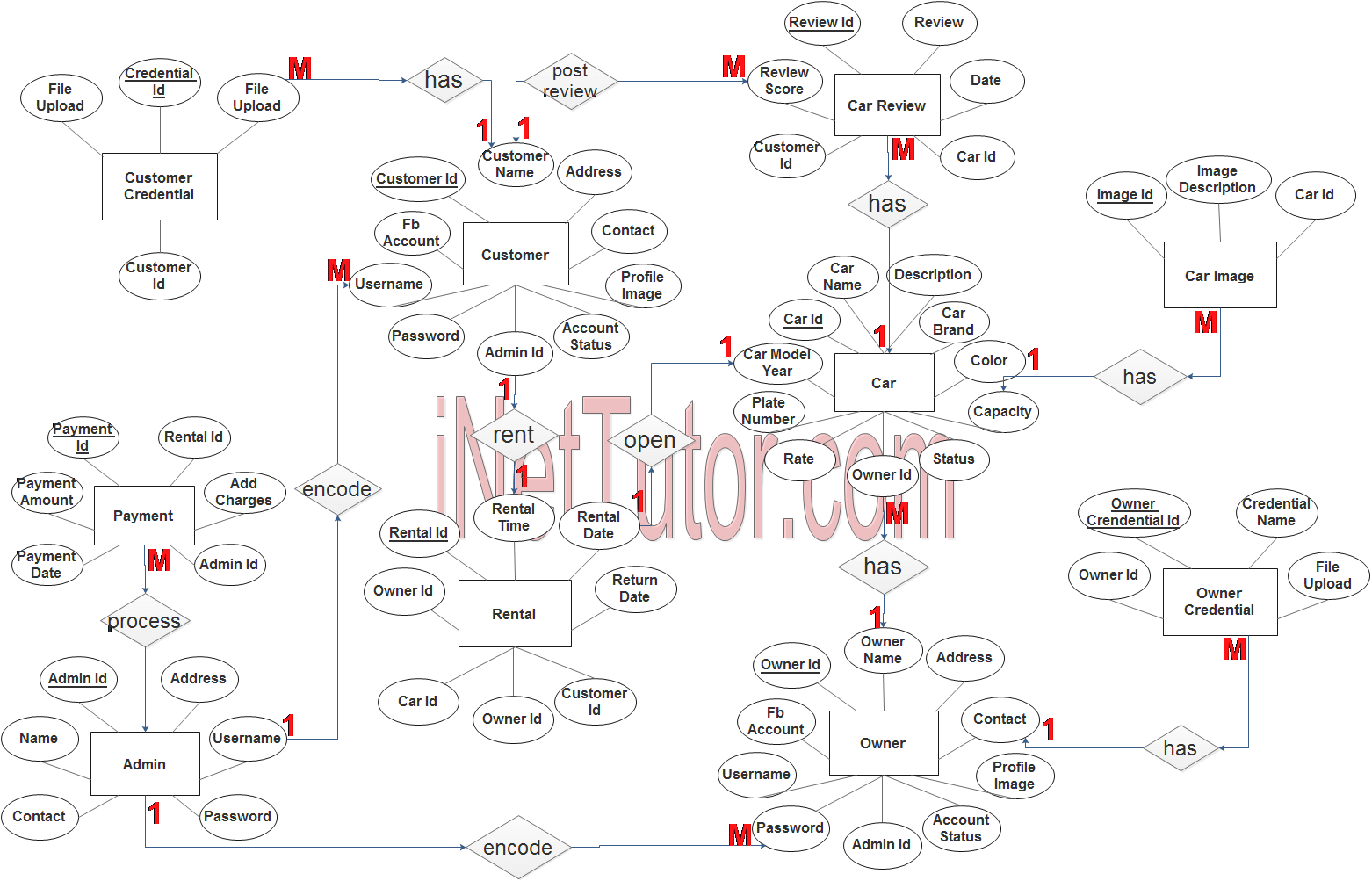
Customer Entity has the following attributes:
- Customer ID – primary key represented with underline
- Customer name
- Address
- Contact
- Profile Image
- FB Account (link)
- Username
- Password
- Account status
- Admin ID – foreign key
Customer Credential Entity has the following attributes:
- Credential id – primary key represented with underline
- Credential Name
- File Upload
- Customer ID – foreign key
Car Entity has the following attributes:
- Car ID – primary key represented with underline
- Car Name
- Description
- Car Model Year
- Car Brand
- Color
- Capacity
- Plate number
- Rate
- Owner ID – foreign key
- Status
Car Image Entity has the following attributes:
- Image ID – primary key represented with underline
- Image Description
- Car ID – foreign key
Owner Entity has the following attributes:
- Owner ID – primary key represented with underline
- Owner Name
- Address
- Contact
- Profile Image
- FB Account
- Username
- Password
- Account Status
- Admin ID – foreign key
Owner Credential Entity has the following attributes:
- Owner Credential ID – primary key represented with underline
- Credential Name
- File Upload
- Owner ID – foreign key
Payment Entity has the following attributes:
- Payment ID – primary key represented with underline
- Rental ID
- Payment Amount
- Add Charges
- Payment Date
- Admin ID – foreign key
Rental Entity has the following attributes:
- Rental ID – primary key represented with underline
- Rental Date
- Rental Time
- Return Date
- Owner ID – foreign key
- Car ID – foreign key
- Customer ID – foreign key
- Rental Status
Admin Entity has the following attributes:
- Admin ID – primary key represented with underline
- Name
- Contact
- Address
- Username
- Password
Note: all attributes with underline represents the primary key of the entity or table.
The next step is to convert the plan designed on ER Diagram into the actual database, please search for the Car Rental System article which was already posted.
Contact us on our facebook page for the softcopy of the Car Rental System.
You may visit our facebook page for more information, inquiries and comments.
Hire our team to do the project.