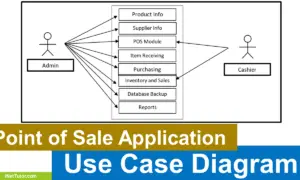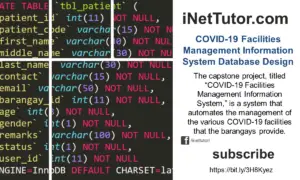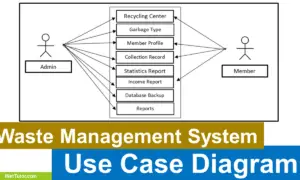Health Center Patient Information System ER Diagram
This article will discuss the step by step process on how to prepare the entity relationship diagram or ERD of the project entitled Health Center Patient Information System.
The project entitled Health Center Patient Information System is a database driven application that manages the records of patient profile. The said project will be installed in the health center (city and barangay). Core feature includes the patient personal profile, consultation module and patient medical history.
The first step in the development of the Health Center Patient Information System is to prepare the ER diagram that will serve as the basis later on in the creation of the actual database.
We will create and explain the process of making the entity relationship diagram of Health Center Patient Information System.
Let’s start from the symbols used in the ER Diagram.
Entity is represented by the rectangle shape. The entity will be our database table of Health Center Patient Information System later on.
Attribute is represented by the oval shape. This will be the columns or fields of each table in the Health Center Patient Information System.
Relationship is represented by diamond shape. This will determine the relationships among entities. This is usually in a form of primary key to foreign key connection.
We will follow the 3 basic rules in creating the ER Diagram.
- Identify all the entities.
- Identify the relationship between entities and
- Add meaningful attributes to our entities.
Step 1. In the Health Center Patient Information System we have the following entities
- User
- User Log
- Activities
- Illness Information
- Illness Occurrence Record
- Medicine
- Medicine Dispense
- Consultation
- Resident
- Purok
Our design of Health Center Patient Information System consists of 10 entities; the specified entities will be our database tables in the design and implementation of Health Center Patient Information database schema.
We will now draw the entities of the Health Center Patient Information System specified above and it will be represented by a rectangle shape. The image below is the entities identified in the scope of the Health Center Patient Information System.
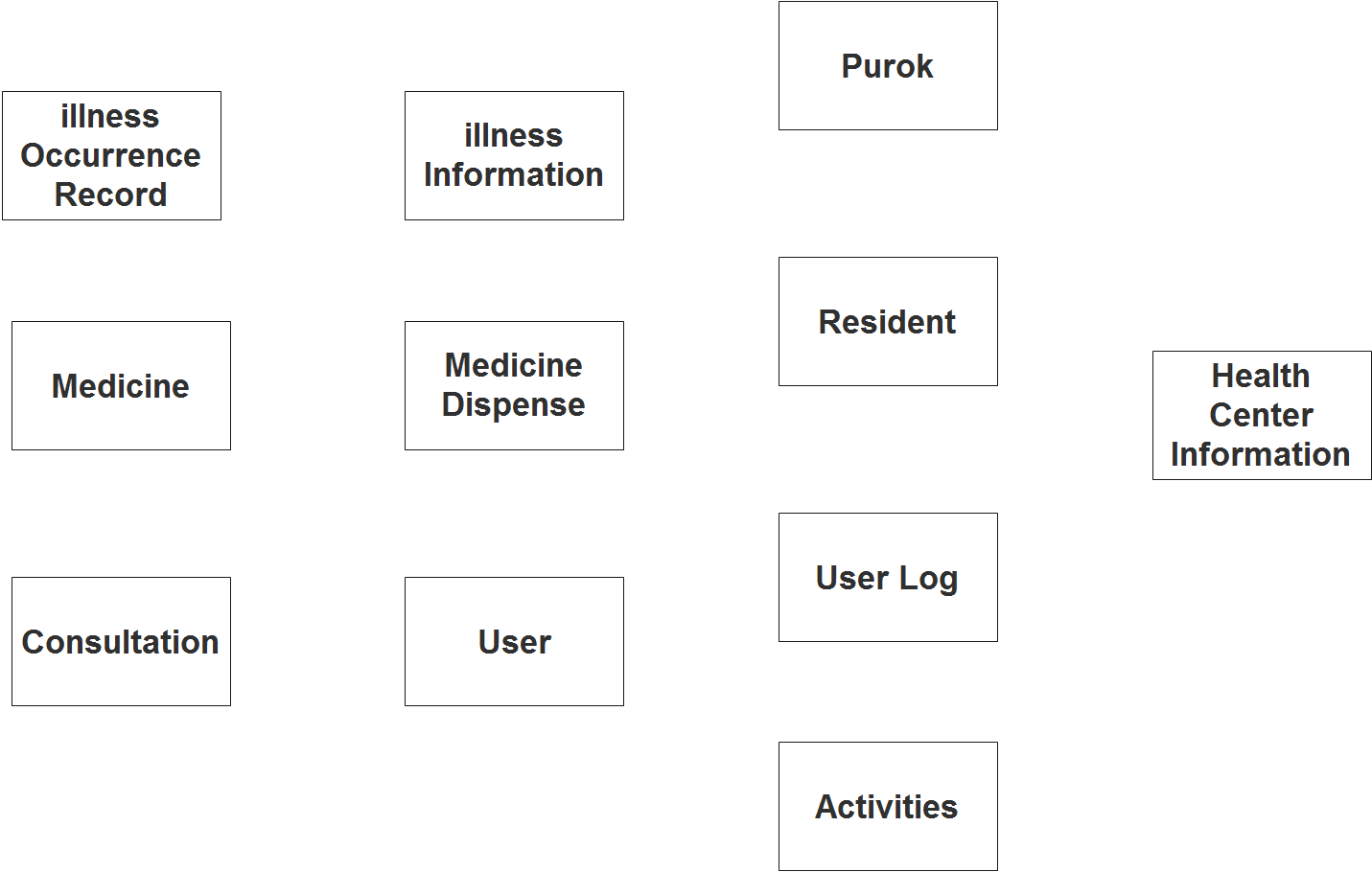
Step 2. After we have specified our entities, it is time now to connect or establish a relationship among the entities.
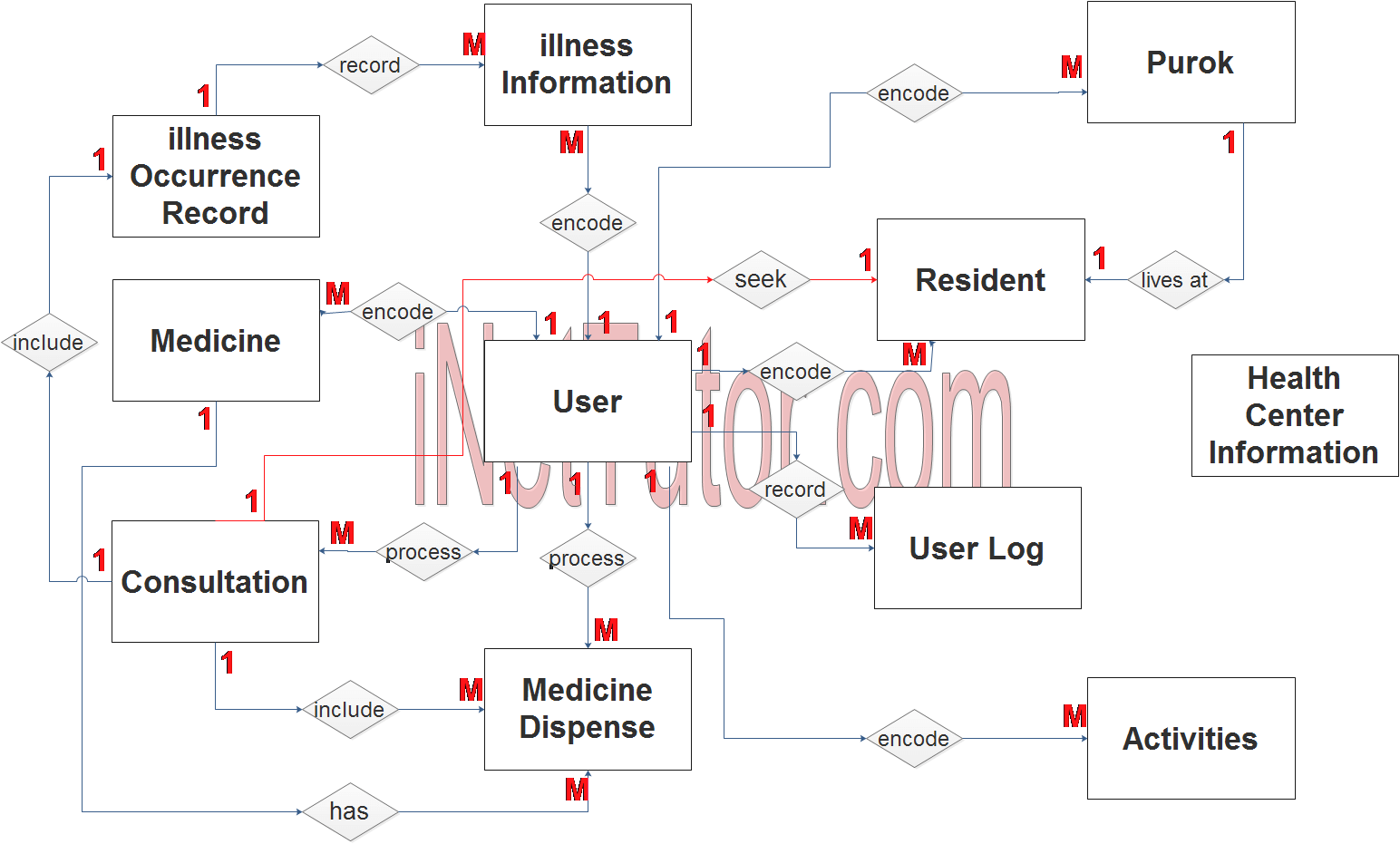
- The users record/encodes the list of activities of the health center (1 to many relationship).
- The users record/encodes the list of diseases and their information (1 to many relationship).
- The users record/encodes the list of medicines in their inventory (1 to many relationship).
- The users record/encodes the residents’ personal profile for registration purposes (1 to many relationship).
- The users record/encodes the list of purok in the barangay (1 to many relationship).
- The users process the consultation record of the resident (1 to many relationship).
- The system also records the dispensing of medicines (1 to many relationship).
- Every activity of the user in the system will be recorded in the user log (1 to many relationship).
- A resident seeks for consultation (1 to 1 relationship).
- Consultation includes dispersal of medicine record (1 to many relationship).
Step 3. The last part of the ERD process is to add attributes to our entities.
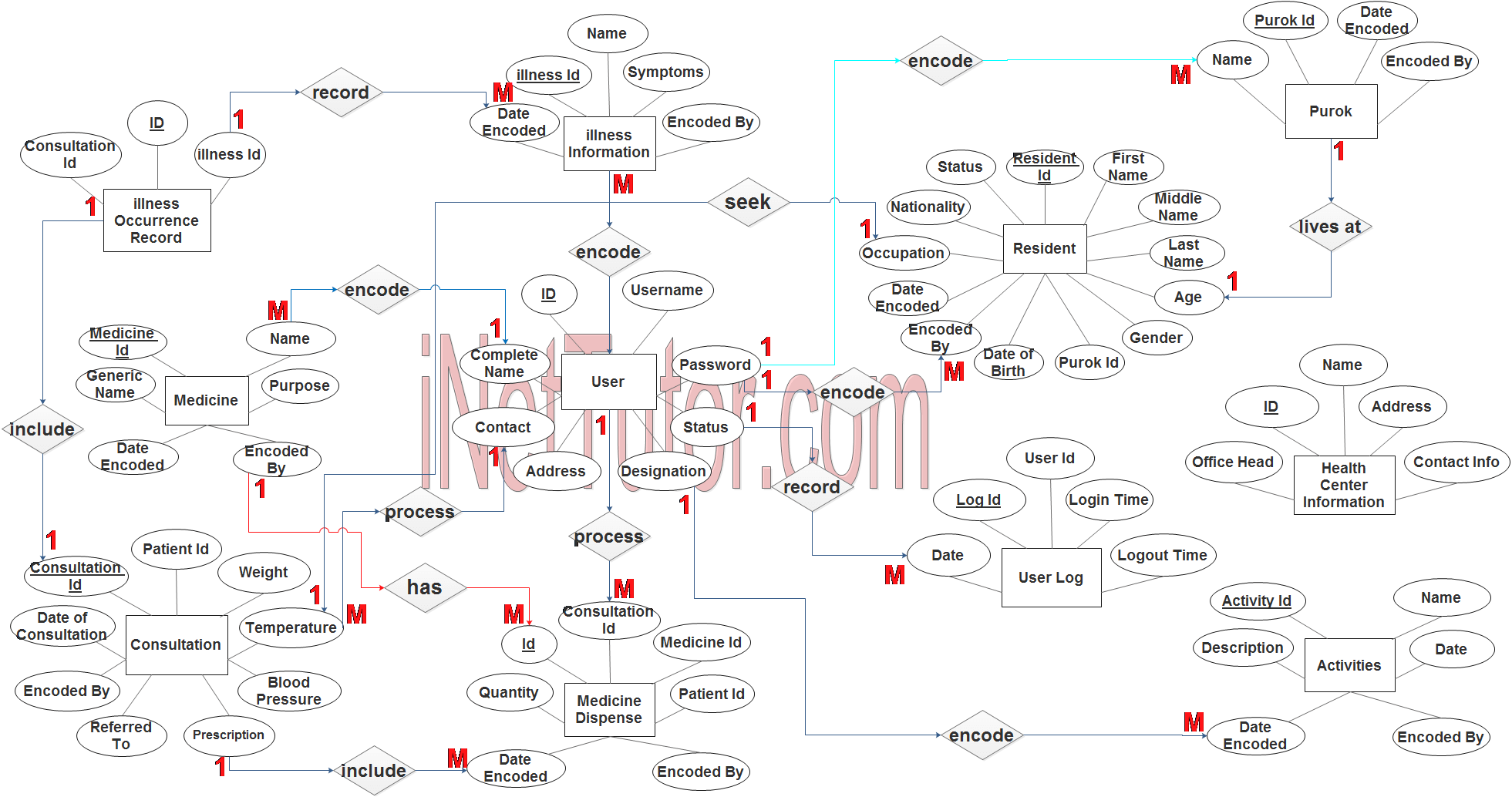
User Entity has the following attributes:
- ID – primary key represented with underline
- Username
- Password
- Complete Name
- Contact
- Address
- Designation
- Status
User Log
- Log ID – primary key represented with underline
- User ID – foreign key
- Login Time
- Logout Time
- Date
Activities
- Activity ID – primary key represented with underline
- Name
- Description
- Date
- Date Encoded
- Encoded By – foreign key
Illness Information
- Illness ID – primary key represented with underline
- Name
- Symptoms
- Date Encoded Encoded By
Illness Occurrence Record
- ID – primary key represented with underline
- Illness ID – foreign key
- Consultation ID – foreign key
Medicine
- Medicine ID – primary key represented with underline
- Name
- Generic Name
- Purpose
- Date Encoded
- Encoded By – foreign key
Medicine Dispense
- ID – primary key represented with underline
- Consultation ID – foreign key
- Medicine ID – foreign key
- Patient ID – foreign key
- Quantity
- Date Encoded
- Encoded By – foreign key
Consultation
- Consultation ID – primary key represented with underline
- Date of Consultation
- Patient ID – foreign key
- Weight
- Temperature
- Blood Pressure
- Referred to
- Prescription
- Encoded By – foreign key
Resident
- Resident ID – primary key represented with underline
- First Name
- Middle Name
- Last Name
- Age
- Gender
- Purok ID – foreign key
- Date of Birth
- Status
- Nationality
- Occupation
- Date Encoded
- Encoded By – foreign key
Purok
- Purok ID – primary key represented with underline
- Name
- Date Encoded – foreign key
- Encoded By
Note: all attributes with underline represents the primary key of the entity or table.
The next step is to convert the plan designed on ER Diagram into the actual database, please search for the Health Center Patient Information System article which was already posted.
Contact us on our facebook page for the softcopy of the Health Center Patient Information System.
You may visit our facebook page for more information, inquiries and comments.
Hire our team to do the project.