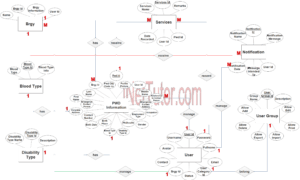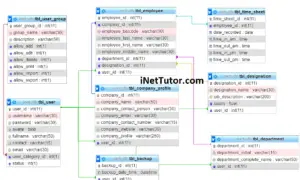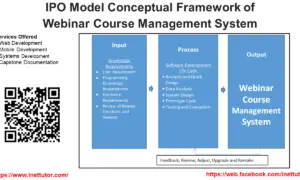ELearning System ER Diagram
This article will discuss the step by step process on how to prepare the entity relationship diagram or ERD of the project entitled ELearning System.
Before we proceed to the tutorial and explanation on how to create and ERD for ELearning System, let us explain and describe purpose of the ELearning system.
E-Learning represents an innovative shift in the field of learning, providing rapid access to specific knowledge and information. It offers online instruction that can be delivered anytime and anywhere through a wide range of electronic learning solutions such as Web-based courseware, online discussion groups, live virtual classes, video and audio streaming, Web chat, online simulations, and virtual mentoring. Source: https://www.academia.edu/11193313/E_LEARNING_SYSTEM
The first step in the development of the ELearning System is to prepare the ER diagram that will serve as the basis later on in the creation of the actual database.
We will create and explain the process of making the entity relationship diagram of ELearning System.
Let’s start from the symbols used in the ER Diagram.
Entity is represented by the rectangle shape. The entity will be our database table of ELearning System later on.
Attribute is represented by the oval shape. This will be the columns or fields of each table in the ELearning System.
Relationship is represented by diamond shape. This will determine the relationships among entities. This is usually in a form of primary key to foreign key connection.
We will follow the 3 basic rules in creating the ER Diagram.
- Identify all the entities.
- Identify the relationship between entities and
- Add meaningful attributes to our entities.
Step 1. In the ELearning System we have the following entities
- Student
- Result
- Lesson
- Lesson Category
- Lesson Video
- Quiz
- Lesson PDF
Our design of ELearning System consists of 7 entities; the specified entities will be our database tables in the design and implementation of ELearning database schema.
We will now draw the entities of the ELearning System specified above and it will be represented by a rectangle shape. The image below is the entities identified in the scope of the ELearning System.
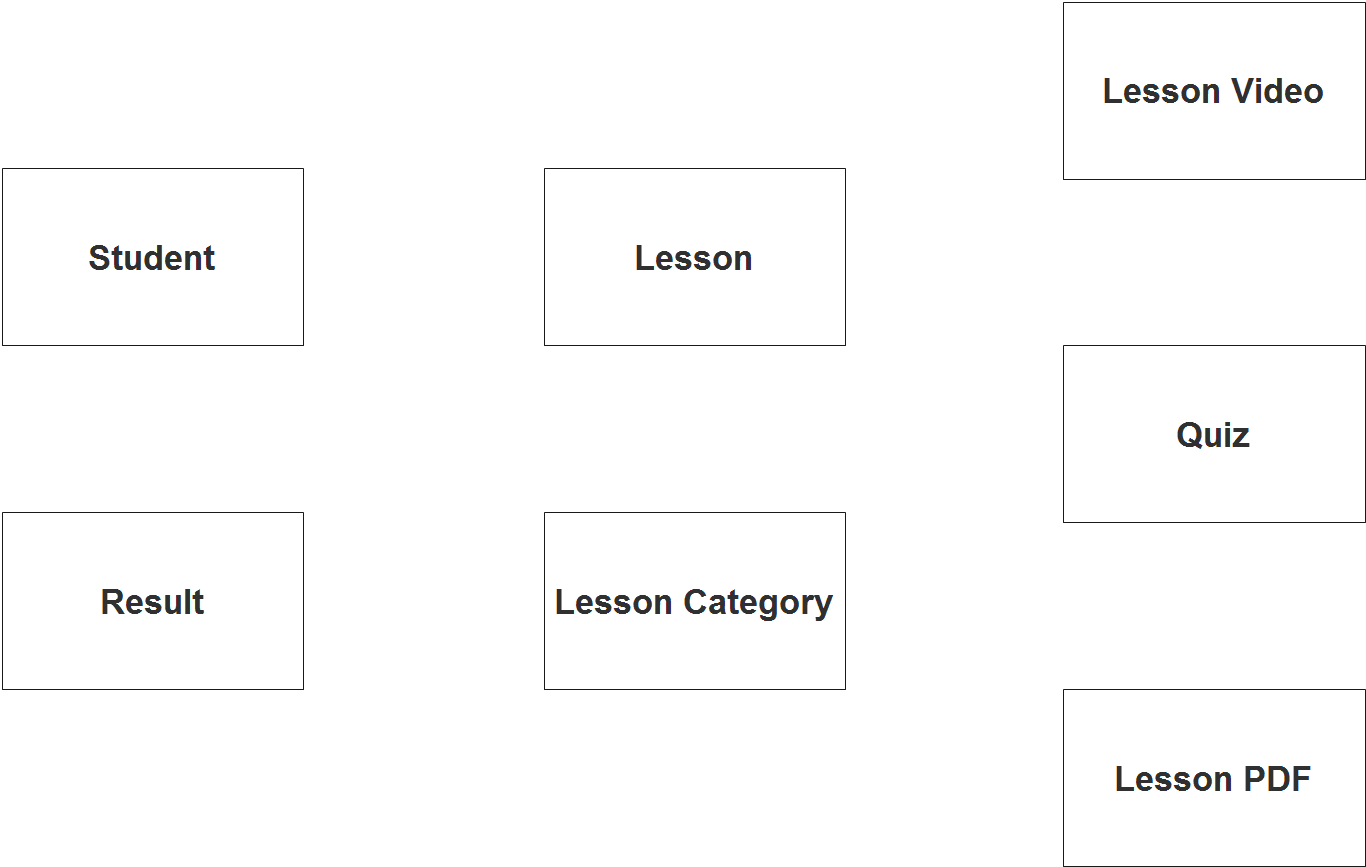
Step 2. After we have specified our entities, it is time now to connect or establish a relationship among the entities.
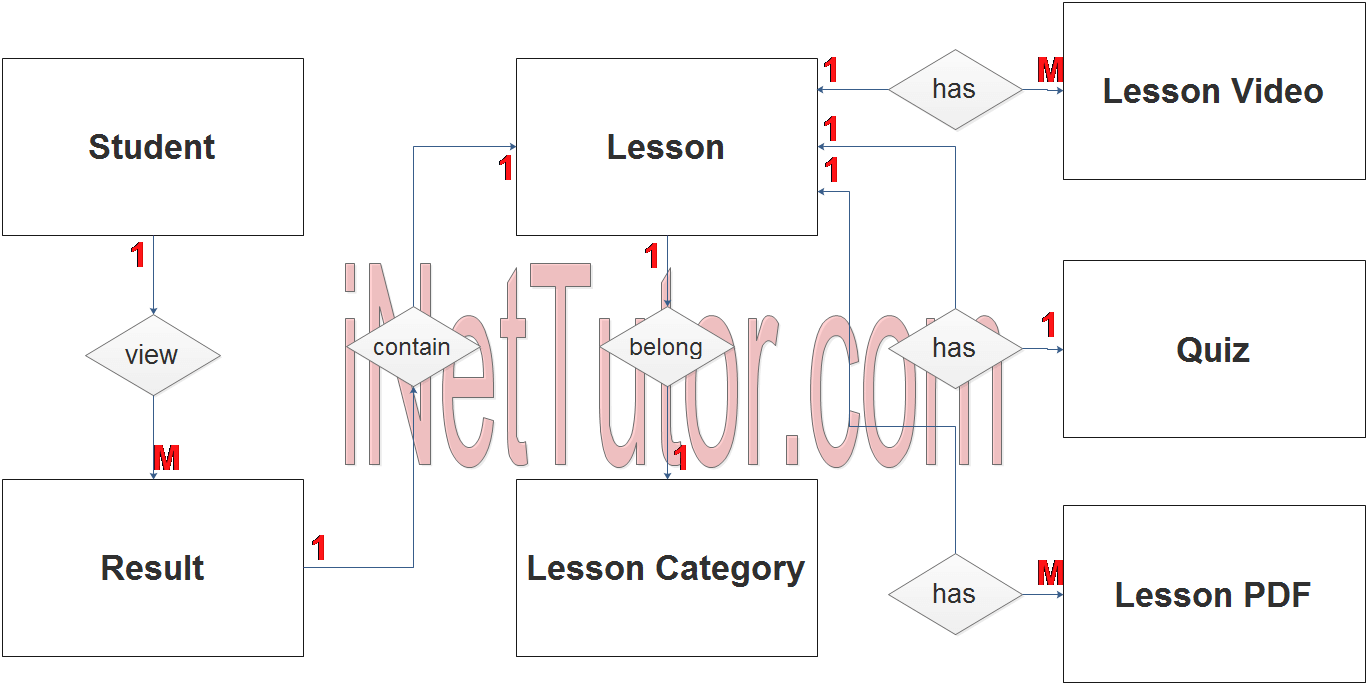
- Student view their scores for every lesson (1 to many relationship).
- A lesson belongs to a specific lesson category (1 to 1 relationship).
- A lesson contains multiple videos (1 to many relationship).
- A lesson contains multiple pdf files (1 to many relationship).
- Every lesson has an assessment in a form of quiz (1 to 1 relationship).
Step 3. The last part of the ERD process is to add attributes to our entities.
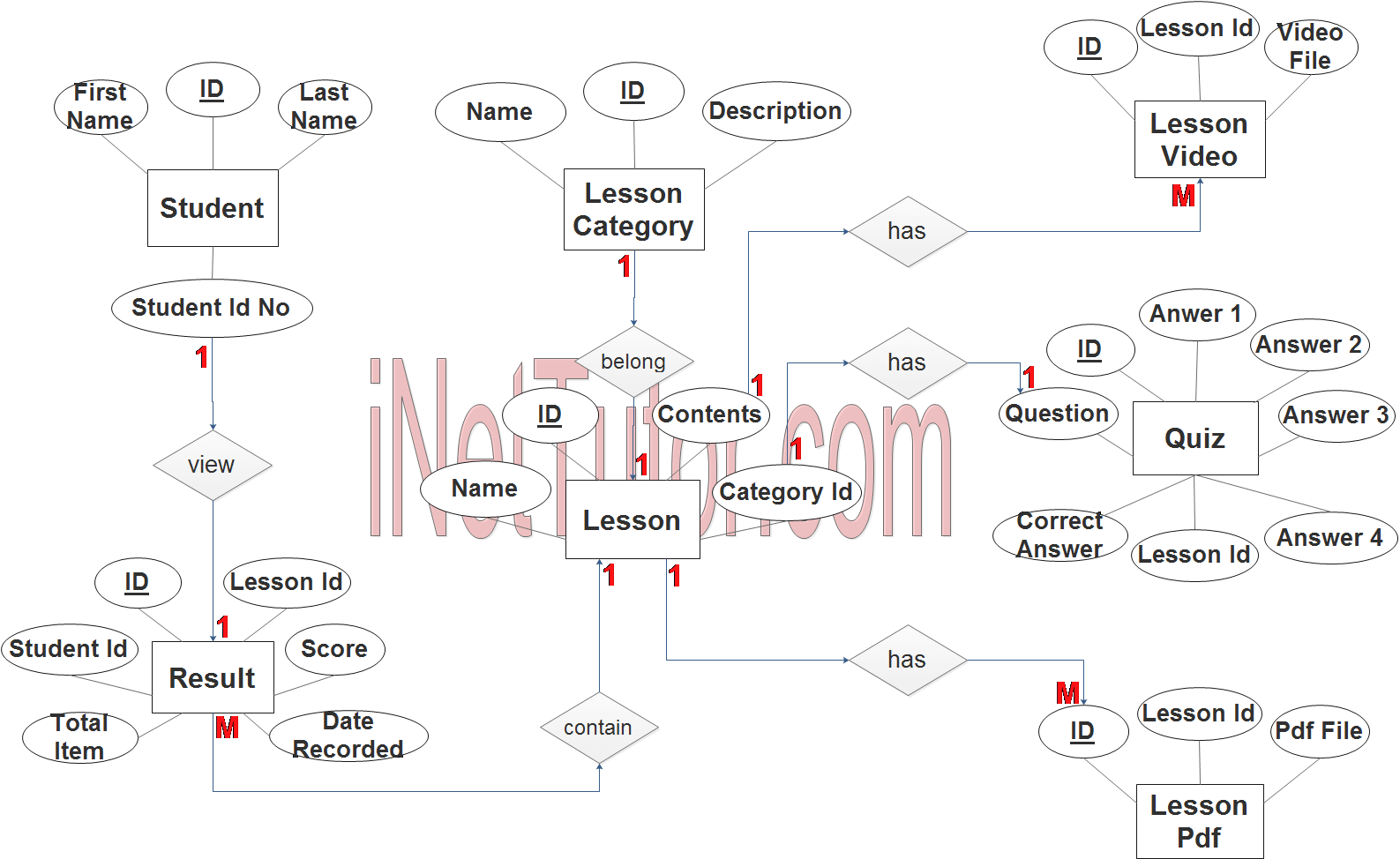
Student Entity has the following attributes:
- ID – primary key represented with underline
- Student ID No
- First name
- Last name
Result Entity has the following attributes:
- ID – primary key represented with underline
- Student ID – foreign key
- Lesson ID – foreign key
- Score
- Total Item
- Date Recorded
Lesson Entity has the following attributes:
- ID – primary key represented with underline
- Name
- Contents
- Category ID
Lesson Category Entity has the following attributes:
- ID – primary key represented with underline
- Name
- Description
Lesson Video Entity has the following attributes:
- ID – primary key represented with underline
- Lesson ID – foreign key
- Video File
Quiz Entity has the following attributes:
- ID – primary key represented with underline
- Lesson ID
- Question
- Correct Answer
- Answer 1
- Answer 2
- Answer 3
- Answer 4
Lesson PDF Entity has the following attributes:
- ID – primary key represented with underline
- Lesson ID – foreign key
- PDF File
Note: all attributes with underline represents the primary key of the entity or table.
The next step is to convert the plan designed on ER Diagram into the actual database, please search for the ELearning System article which was already posted.
Contact us on our facebook page for the softcopy of the ELearning System.
You may visit our facebook page for more information, inquiries and comments.
Hire our team to do the project.