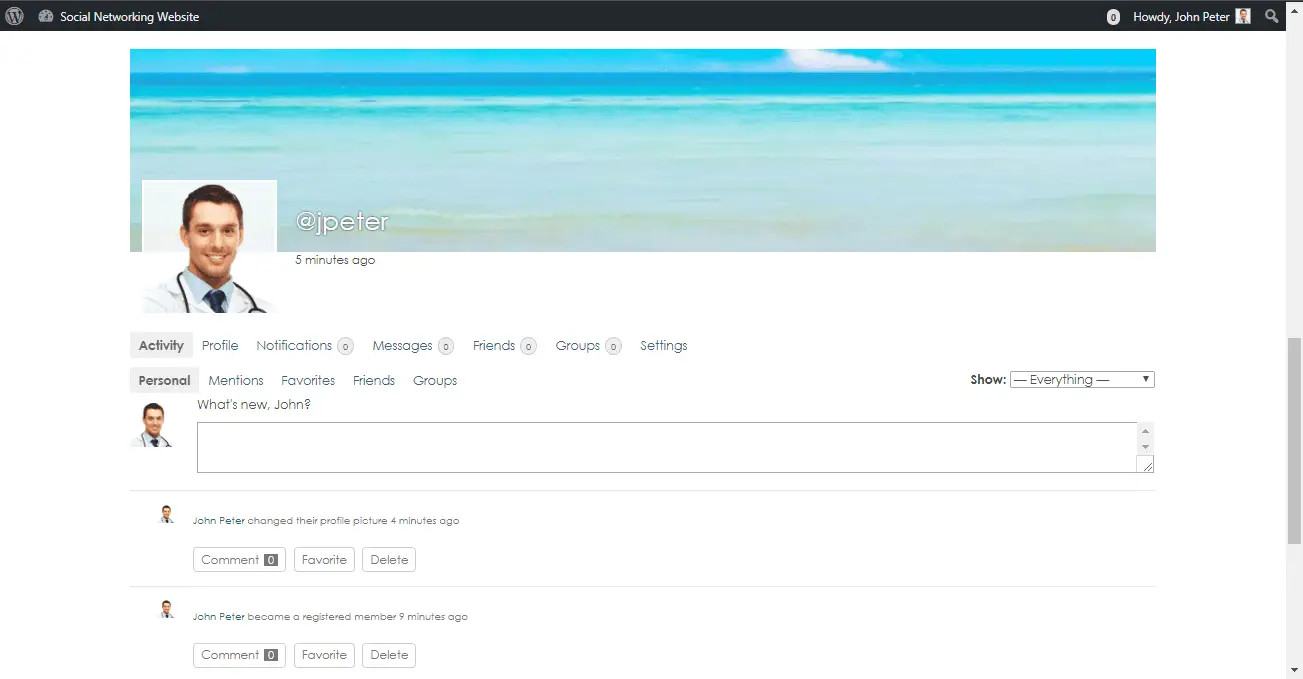How to install WordPress on WAMP server?
In this lesson we are going to learn how to install a WordPress on a WAMP server.
Installing WAMP server
1. We have to setup first our WAMP server on our machine. Click this link http://www.wampserver.com/en/download.php to download the latest version of wamp.
2. When the download is complete, Double click on the downloaded file and just follow the instructions. Everything is automatic. The WampServer package is delivered with the latest releases of Apache, MySQL and PHP. The default
3. The installation path of your WAMP server is located in c:\wamp
Installing WordPress on your WAMP server
1. Download the latest stable version of wordpress at wordpress.org
2. Navigate to “www” folder in your wamp server installation path (c:\wamp\www) and create a folder called wordpress or whatever you like.
3. NOTE: Put all your projects in the www folder
4. Extract all the files from the downloaded wordpress zip file to the wordpress folder you’ve created.
5. Run WAMP, you should get a wamp icon in your system tray.
6. Open a browser window and go to http://localhost/
7. Click the phpmyadmin link and create a database called wordpressdb or whatever you want (it will be the database of our wordpress site).
8. Navigate to the folder where you extracted the WordPress package, rename the file wp-config-sample.php to wp-config.php.
9. Open the renamed wp-config.php file in your favorite text editor. Edit the following:
/** The name of the database for WordPress */
define(‘DB_NAME’, ‘database_name_here’); change the database_name_here into wordpressdb (the database we’ve created earlier).
/** MySQL database username */
define(‘DB_USER’, ‘username_here’); change the username_here into root.
/** MySQL database password */
define(‘DB_PASSWORD’, ‘password_here’); remove the word password _here.
10. Save the file Open your browser and type “localhost/wordpress” in the URL address and hit enter.
11. Fill in the following:
- Site Title: The title of your site.
- Username: Enter username for your site administration. Ex:
- Password: Enter your desired password.
- Email: Enter your email address.
12. Click Install WordPress button.