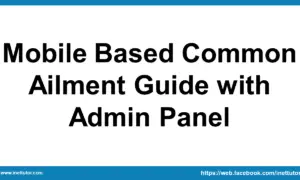Creating Your First C# Console Application with Visual Studio Code
Welcome, aspiring programmers! Today, we’re diving into the exciting world of C# by creating your very first console application using Visual Studio Code (VS Code). This step-by-step guide is perfect for beginners in Computer Programming 1, and we’ll create a simple “Hello, World!” program while learning how to set up a project. Think of this as your first step toward building awesome programs that can do anything from managing a store’s inventory to creating a game. Let’s get started with a clear, beginner-friendly process to set up your workspace and run your first C# program!
Learning Objectives
Table of Contents
Before we jump into the steps, let’s outline what you’ll achieve in this lesson. These objectives are designed to guide your learning journey, focusing on understanding the basics, learning key tools, practicing hands-on skills, and applying them to real-world coding. By the end, you’ll feel confident starting your own C# projects!
By the end of this lesson, you will be able to:
- Understand the structure of a simple C# program and the role of tools like VS Code and the .NET CLI in development.
- Learn how to set up a project folder, create a console application, and navigate the VS Code environment.
- Practice writing and modifying basic C# code to output messages and handle simple interactions.
- Apply the concepts of code execution and debugging to build and run your first program, laying the foundation for more complex applications.
Step-by-Step Guide to Creating a C# Console Application
Follow these steps to set up your project and see your “Hello, World!” program come to life. I’ll walk you through each part, and by the end, you’ll have a working C# program and a sense of accomplishment!
Step 1: Create a Project Folder
To keep your work organized, let’s start by creating a dedicated folder for your project.
– 1.1 Navigate to Drive D: Open File Explorer and go to your D drive (often labeled as “Data D” or simply “D:”). This is where we’ll store our project.
– 1.2 Create a Folder: Make a new folder with a specific naming format: `2025-1_lastname_class_section`. For example, if your last name is Doe and your class section is BSIS 1A, name the folder `2025-1_doe_bsis_1a` (all lowercase). This keeps your projects consistent and easy to find.
– Example: `D:\2025-1_doe_bsis_1a`
Why It Matters: A well-named folder helps you stay organized, especially when working on multiple projects for your Computer Programming 1 course.
Step 2: Open Visual Studio Code
To organize your code, open VS Code and your project folder.
– Launch Visual Studio Code (VS Code), a lightweight and powerful code editor perfect for C# development.
– In VS Code, click File > Open Folder and select your newly created folder (e.g., `D:\2025-1_doe_bsis_1a`).
– This opens your project folder in VS Code, setting it as your workspace.
Tip: If you don’t have VS Code installed, download it from [code.visualstudio.com](https://code.visualstudio.com/) and install the C# extension by Microsoft for better code support.
Step 3: Open the Terminal in VS Code
VS Code has a built-in terminal to run commands, making it easy to create and manage projects.
– In VS Code, go to View > Terminal or press `Ctrl + ~` (the tilde key) to open the terminal.
– Ensure the terminal is pointing to your project folder (e.g., `D:\2025-1_doe_bsis_1a`). You’ll see the folder path in the terminal prompt.
Why It’s Cool: The terminal lets you run commands without leaving VS Code, keeping your workflow smooth.
Step 4: Create a New C# Console Project
Let’s create a new C# console project using the .NET CLI (Command Line Interface), which is built into VS Code’s terminal.
– In the terminal, type the following command and press Enter:
dotnet new console -n hello_world
– This command does two things:
– Creates a new console project named `hello_world`.
– Generates two key files in a new subfolder called `hello_world`:
– hello_world.csproj: The project file that tells .NET how to build and run your program.
– Program.cs: The default C# file where your code lives.
What Happens: Your folder structure now looks like this:
D:\2025-1_doe_bsis_1a\hello_world\
hello_world.csproj
Program.cs
Try It: In VS Code’s File Explorer (on the left), expand the `hello_world` folder to see these files.
Step 5: Write Beginner-Friendly Source Code
The default `Program.cs` file has a basic structure, but here’s a simple, beginner-friendly version of the “Hello, World!” code. We’ll keep it straightforward with comments to explain each part.
– In VS Code, navigate to the `hello_world` subfolder and open `Program.cs`.
– Replace its contents with the following code:
using System; // This imports the basic library for input/output
namespace HelloWorldApp // This organizes your code like a folder
{
class Program // This is the main container for your program
{
static void Main(string[] args) // This is where the program starts running
{
Console.WriteLine("Hello, World!"); // This prints a message to the screen
}
}
}
Explanation for Beginners
– `using System;`: Brings in tools for printing to the console.
– `namespace HelloWorldApp`: Groups your code to avoid name conflicts.
– `class Program`: A blueprint for your program.
– `static void Main(string[] args)`: The starting point—every C# console app needs this.
– `Console.WriteLine(“Hello, World!”);`: Outputs the message. You can change the text inside the quotes to personalize it!
Why It’s Beginner-Friendly: Short, commented, and uses only basic elements—no complex features yet.
Step 6: Navigate to the Project Folder
To run the program, you need to be in the `hello_world` folder where the project files are.
– In the VS Code terminal, type:
cd hello_world
– This changes the terminal’s directory to `D:\2025-1_doe_bsis_1a\hello_world`.
– Verify by checking the terminal prompt, which should show the `hello_world` folder.
Tip: If you’re already in the correct folder (from Step 3), you can skip this step.
Step 7: Run the Program
Now, let’s see your program in action!
– In the terminal, type:
dotnet run
– Press Enter, and you should see:
Hello, World!
What’s Happening: The `dotnet run` command compiles and executes your `Program.cs` file, displaying the output in the terminal.
Try It: Modify the `Console.WriteLine` message to something like “Hello, C# Programmers!” and run it again to see the new output.
Troubleshooting Tips
– Command Not Found: If `dotnet` commands don’t work, ensure the .NET SDK is installed. Download it from [dotnet.microsoft.com](https://dotnet.microsoft.com/download).
– Wrong Folder: If you see errors, check that the terminal is in the `hello_world` folder (use `cd hello_world`).
– Code Errors: Double-check your `Program.cs` for typos, especially in the namespace or `Main` method.
This “Hello, World!” program is the foundation for more complex projects in Computer Programming 1. It’s like planting a seed that will grow into amazing programs, from calculators to inventory trackers.
Get Creative!
Want to take it further? Try these ideas:
– Change the output message to include your name (e.g., “Hello, Jane Doe!”).
– Add multiple `Console.WriteLine` statements to print a short introduction.
– Experiment with basic input using `Console.ReadLine()` to personalize the greeting.
Summary
This lesson introduces beginners to C# programming by guiding them through setting up a project in Visual Studio Code, creating a simple console application, and executing a “Hello, World!” program. It covers folder organization, using the .NET CLI for project creation, basic code structure with namespaces and the Main method, and running code via the terminal. By following these steps, learners gain foundational skills in C# development, from writing code to debugging common issues, setting the stage for more advanced applications like calculators or data trackers.
Quick Quiz: Test Your Understanding
Here’s a 5-item multiple-choice quiz based on Bloom’s Taxonomy to reinforce the key concepts from this lesson. Questions range from basic recall to higher-level application.
- Remembering: What command is used to create a new C# console project in the VS Code terminal?
A. dotnet build hello_world
B. dotnet new console -n hello_world
C. cd hello_world
D. dotnet run
- Understanding: Why is the `using System;` statement included at the top of the C# code?
A. To define the namespace
B. To import libraries for console input/output
C. To execute the Main method
D. To change the folder path
- Applying: If you modify the code to print “Hello, [Your Name]!” instead of “Hello, World!”, what line would you change?
A. namespace HelloWorldApp
B. class Program
C. Console.WriteLine(“Hello, World!”);
D. static void Main(string[] args)
- Analyzing: What might cause an error when running `dotnet run` in the terminal?
A. Being in the wrong folder
B. Having a correct namespace
C. Using Console.WriteLine
D. Opening VS Code
- Evaluating: Which step is most critical for ensuring your C# program runs without issues, and why?
A. Creating the folder: It organizes your work
B. Navigating to the project folder: It ensures the terminal executes the correct files
C. Opening VS Code: It starts the editor
D. Writing the code: It defines the output
Exercises, Assessments, and Lab Exam
To reinforce your learning and improve your source code skills, here are suggested exercises, an assessment, and a lab exam. These activities build on the “Hello, World!” program, encouraging you to experiment, debug, and expand your code. They’re designed to be beginner-friendly, starting simple and gradually increasing in complexity, so you can practice at your own pace while applying C# basics like output, input, and structure.
Suggested Exercises
- Personalized Greeting: Modify the “Hello, World!” code to ask for the user’s name using `Console.ReadLine()` and print “Hello, [Name]!”. Test with different inputs.
- Multi-Line Output: Add three `Console.WriteLine` statements to print a short bio (e.g., name, class, hobby). Run and observe the formatting.
- Error Handling Practice: Intentionally add a typo (e.g., remove a semicolon) and use `dotnet run` to see the error. Fix it and note what you learned.
You may visit our Facebook page for more information, inquiries, and comments. Please subscribe also to our YouTube Channel to receive free capstone projects resources and computer programming tutorials.
Hire our team to do the project.