Manage Start-up Programs in Windows
Why should we manage the programs that run automatically when we turn on our computers?
The following reason explains why:
- So many start-up programs may cause your computer run slow.
- Spyware, Adware and other malicious program executes during the start-up.
- Managing the start-up programs may speed up your computer system and it’s one way of optimizing the resources of your system by reducing the load during the start of your operating system.
We’ve explained the reasons why we should manage the start-up programs. Now, let us proceed on the process of doing that.
Solution 1:
Using the System Configuration Utility (MSConfig)
- Click start button, then Run or by doing the keyboard shortcut (Window + R)
- In the Run dialog box type msconfig then hit enter.
- Click the Startup tab.
- Check the item(s) if you want to run that program automatically, else uncheck the item(s) to disable in from the start-up.
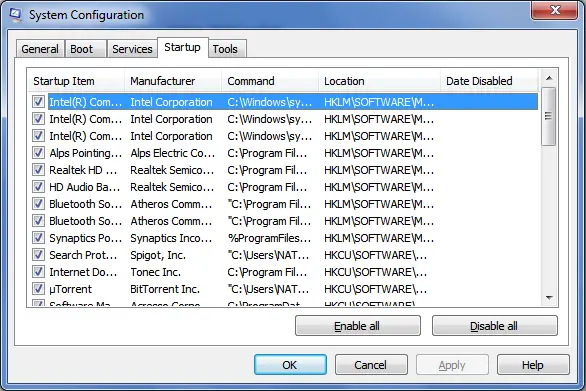
- After you have done selecting which programs you want to include during the start-up, click OK and you will be prompted to restart your computer, click restart so that the settings will take effect.
Solution 2:
By using 3rd party application
There are lots of 3rd party applications that can manage your start-up programs.
Here are some:
- TuneUp Utilities
- WinPatrol
- WinASO Optimizer
Note: antivirus program must be included during the start-up.